

Lets you add a filter. Filters let you limit the objects to be file copied by certain specified types and values.
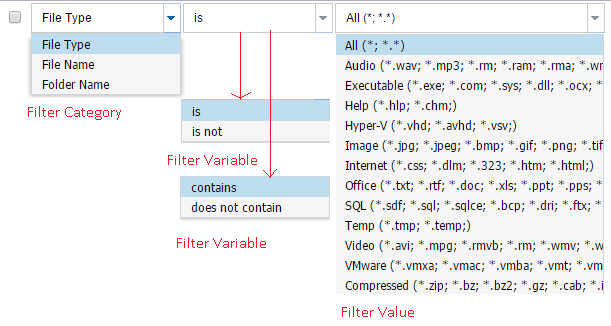
There are three categories of filters available: File Type, File Name, and Folder Name. The Filter Variable and Filter Value field changes depending on Filter category.
If the Filter Category is File Type, the Filter Variable options are is and is not. If the Filter Category is File Name or Folder Name, the Filter Variable options are contains or does not contain.
You can specify multiple filters within the same file copy request. You can specify the same Filter Category but different Filter Variable.
Note: When the Filter Variable conflict for the same Filter Category, the is not or does not contain variable is always a higher priority and is enforced.
The filter value lets you limit the information that is file copied by selecting only the parameter information that you specify, such as .txt files.
Arcserve UDP supports the use of wildcard characters to help select multiple objects to file copy with a single request. A wildcard character is a special character that can be used as a substitute to represent either a single character or a string of text.
The wildcard characters asterisk and question mark are supported in the Value field. If you do not know the complete file/folder pattern value, you can simplify the results of the filter by specifying a wildcard character.
For example, you can enter *.txt to exclude all files with a .txt extension if you do not know the specific file name. You can provide as much of the file name as you know, then use wildcards to fill in the blanks.
Note: When you select File Type as the filter type, a drop-down list of predefined filters for many commonly used files is available (MS-Office files, Image files, Executable files, Temp files, etc.). After choosing any of the predefined filters, you can still append or modify the corresponding values.
|
Copyright © 2016 |
|