

You can create a customized role and select permission for that role.
Follow these steps:
Users and Roles are displayed on the User Management page.
The Roles page opens and lists all the available roles.
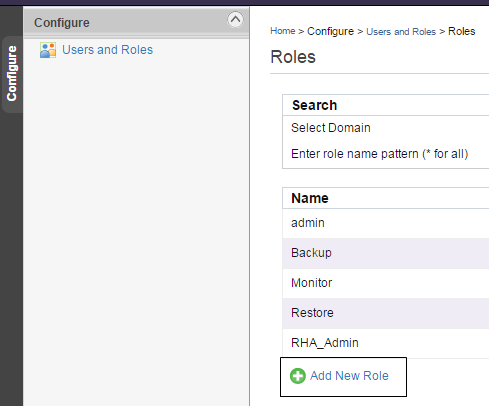
The Add Role page opens.
Note: Do not use special characters such as ~!@#$%^&*\ and others in the name of a role.
A new role is created and assigned permissions to this role.
Note: Some permissions work only when the related permissions are also selected. For example, if you want to configure a role for managing Virtual standby, then you need to select the permission to manage Virtual standby and select the view node permission to ensure that the role can function normally.
|
Copyright © 2016 |
|