

The Arcserve UDP solution features a utility named Preflight Check (PFC) that enables you to run vital checks on specific nodes to detect conditions that can cause backup jobs to fail. PFC is only applicable to virtual machine nodes that are imported from vCenter/ESX or Hyper-V. PFC runs automatically when you perform the following actions:
In addition, you can also perform a Preflight Check manually.
Follow these steps:
The All Nodes: Node page is displayed in the center pane.
Note: You can also perform Preflight Check using one of the following options:
The following message is displayed: Starting to preflight check the virtual machine.
Note: By default, the PFC Status column is not visible on the UI. You need to manually enable the PFC Status column on the UI.
You can also view status of Preflight Check clicking View Logs from the right pane.
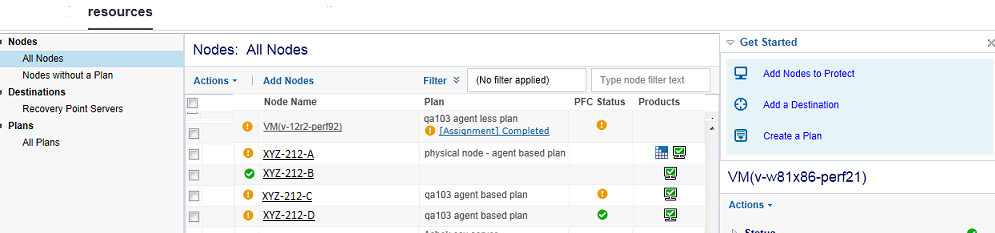
The following table describes the checks that PFC performs for VMware VM:
|
Item |
Description |
|---|---|
|
Changed Block Tracking (CBT) |
A feature to tracks disk sectors that are on a virtual machine which has changed. This helps minimize the size of the backups. This item verifies that CBT is enabled. |
|
VMware Tools |
This item verifies that the VMware tools are installed on each virtual machine. |
|
Disk |
This item verifies the disks of the virtual machine. |
|
Power State |
This item verifies that the virtual machine is powered on. |
|
Data Consistency |
This item verifies if Application consistent snapshot can be taken for the VM. |
The following table describes the checks that PFC performs for Hyper-V VM:
|
Item |
Description |
|---|---|
|
Hyper-V Credentials |
The product needs to deploy a backup utility and a Change Block Tracking utility to Hyper-V server through system share ADMIN$. The action helps in verifying if the product has necessary permission to the share. The Backup/restore job fails if the Hyper-V credentials are not correct or the administrator closed the ADMIN$ share. |
|
Integration Services |
This item verifies that the Hyper-V integration services are installed and enabled on each virtual machine. Without the integration services, Arcserve UDP cannot complete the following actions:
Integration services contain several services. The Arcserve UDP solution checks the statuses of the following two services:
|
|
Power State |
This item verifies that the virtual machine is powered on. A Suspended warning is shown when the VM is in the status other than powered on and power off, like the Saved status. The Arcserve UDP solution cannot run the pre/post commands and the application log purge actions when the VM is not in the Powered On status. In addition, Arcserve UDP cannot perform the application-consistent backup when VM is in the Suspended status. |
|
Disk |
This item verifies if unsupported disk is attached to the VM. |
|
Data Consistency |
This item verifies if Application consistent snapshot can be taken for the VM. |
|
Copyright © 2016 |
|