

The Source page lets you specify the source nodes that you want to protect. You can select more than one nodes in a plan. If you have not added any nodes to the Console, you can add nodes from the Source page. You can save a plan without adding any source nodes but the plan will not be deployed unless you add any nodes.
Follow these steps:
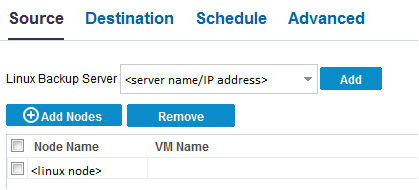
Opens the Select Nodes to Protect dialog and you can select the nodes from the displayed list. Select this option if you have already added the nodes to the Console.
Opens the Add Nodes to Arcserve UDP Console dialog. Select this option if you have not added the nodes and you want to manually add the nodes to protect.
The selected nodes are displayed in the Selected Nodes column.
Select either Include or Exclude from the drop-down list. Include specifies that only the specified volumes will be included for backup. Any volume that is not specified will not be backed up. Excluded specifies that the volumes will be excluded from the backup.
Specify the files and folders that you do not want to backup for all the listed nodes. If you do not want to backup multiple files and folders, separate each file and folder using a colon (:). Provide the full path of the file and folder that you want to exclude.
The source is specified.
|
Copyright © 2016 |
|