

For various reasons, you may want to re-create the Arcserve UDP database. For example, your current database consumes more than 10 GB of data. To re-create the database, first you need to delete the existing Arcserve UDP database and then configure a new database to replace the deleted database. The procedure applies to Microsoft SQL Server and Microsoft SQL Server Express Edition databases.
Important! When you delete the Arcserve UDP database, all current data is lost.
To re-create the Arcserve UDP database
Note: If Microsoft SQL Server Management Studio Express is not installed on the Arcserve UDP server, you can download the utility from the Microsoft Download Center.
The Delete Object dialog opens.
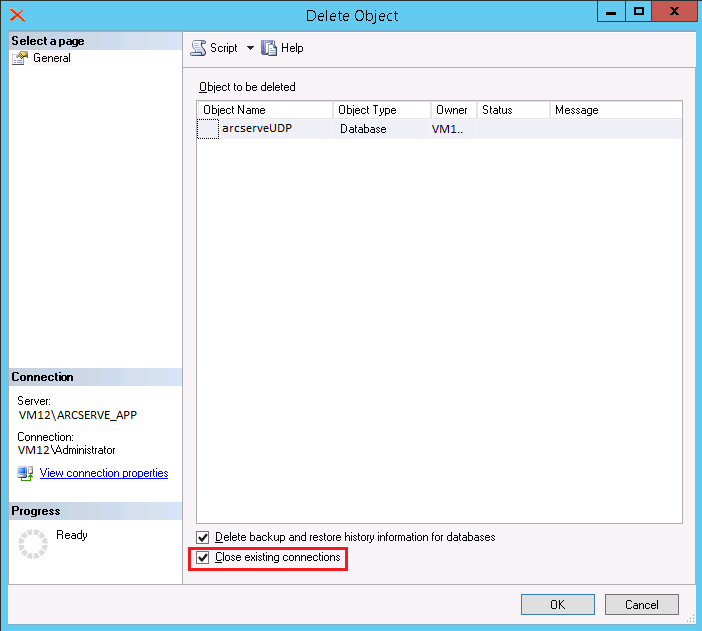
The existing Arcserve UDP database is deleted.
The Arcserve UDP solution re-creates the database. The name of the database instance is ARCSERVE_APP.
|
Copyright © 2016 |
|