

After all tape drives are configured as part of the installation, all tape volumes in the Enterprise Tape Library 3494 appear in the Volume Configuration dialog.
To configure your library tape volumes
Note: Press and hold the Ctrl key to select multiple tape volumes.
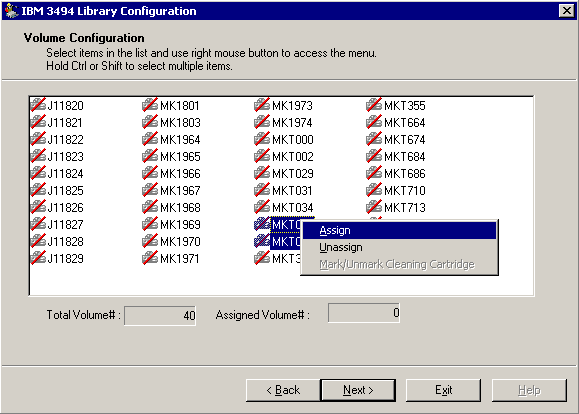
Note: Initially the tape volumes are not assigned to the Arcserve Backup server. The unassigned status is indicated by a red slash through the tape volume icon.
A message reminds you to use the Arcserve Backup Device Manager to take an inventory before you use the Enterprise Tape Library 3494.
A summary dialog opens to show the library tape drive configuration.
A message appears to confirm your successful library configuration.
The library configuration summary dialog opens.
A message appears to confirm your successful library configuration.
The Install Summary dialog opens.
The Enterprise Option for IBM 3494 status shows Installation Completed and Configuration Completed.
|
Copyright © 2015 Arcserve.
All rights reserved.
|
|