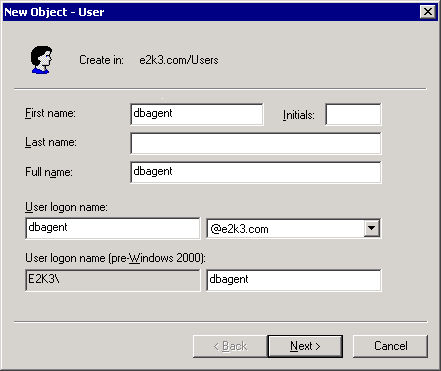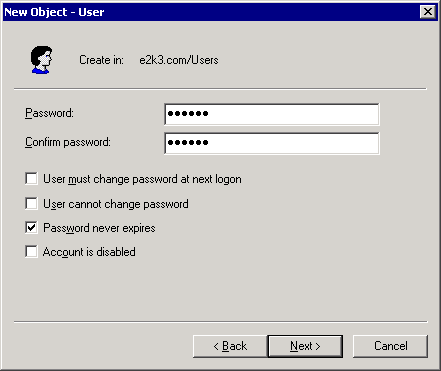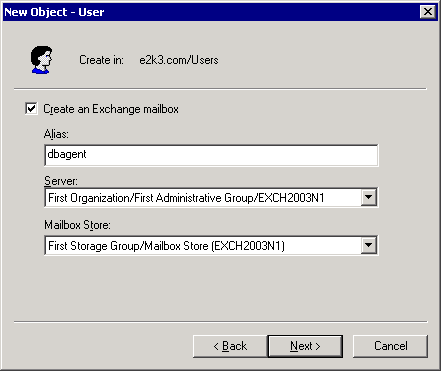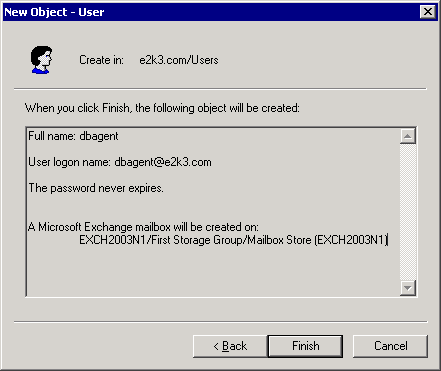Setting Up a Backup Agent Service Account › Set Up Your Backup Agent Service Account › Create a Mailbox for Exchange 2003 Server
Create a Mailbox for Exchange 2003 Server
To create an Exchange Server mailbox for the backup agent service account
- On your domain controller, from the Start menu, select All Programs, Administrative Tools, and select Active Directory Users and Computers.
The Active Directory Users and Computers window opens.
- When the Active Directory dialog opens, expand the Active Directory Users and Computer tree and click Users.
- From the Action menu, select New, User.
- When the New Object - User dialog opens, in the First name field, enter a name for your backup agent service account, enter a User logon name, and then click Next.
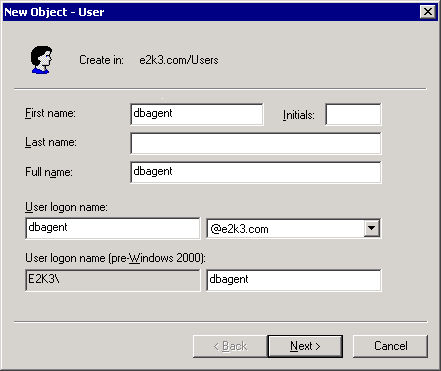
- Enter a password, confirm the password, enable the Password never expires option, and then click Next.
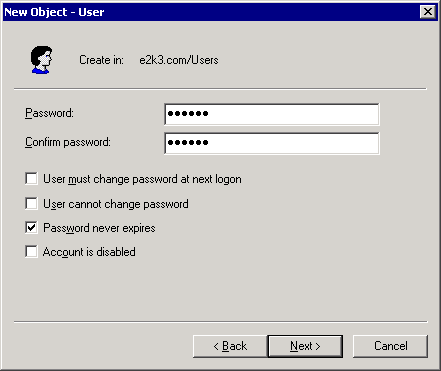
If you have Exchange Server installed, the New Object - User dialog opens
- Make sure the Create an Exchange mailbox option is enabled. In the Alias field, the User Logon name is automatically displayed. If you want to change it, enter a new name. In the Server field, select the server you are going to install on. In the Mailbox Store field, select a mailbox store. Click Next.
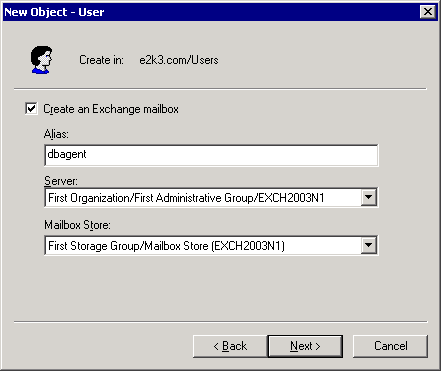
- Confirm your selections and click Finish.
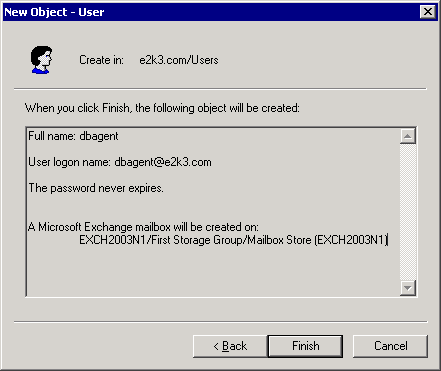
Note: After you finish creating your backup agent service account and mailbox, you should log into this account by using Outlook or by sending an email to the account to finalize the mailbox.
Copyright © 2015 Arcserve.
All rights reserved.
 
|
|