

Valid on Windows platforms.
Symptom
Arcserve Backup includes an option named SRM PKI (performance key indicators) that lets you monitor the performance of agents running in your backup environment. Using the Central Agent Admin you can configure Arcserve Backup to generate alert messages when an agent's performance falls below your predefined performance key indicators.
Note: The alert messages appear in the Alert Manager based on how you configure the Alert Manager. For more information, see "Using the Alert Manager."
After you perform a new installation of Arcserve Backup, the Enable Alert option is disabled, by default, as illustrated by the following dialog:
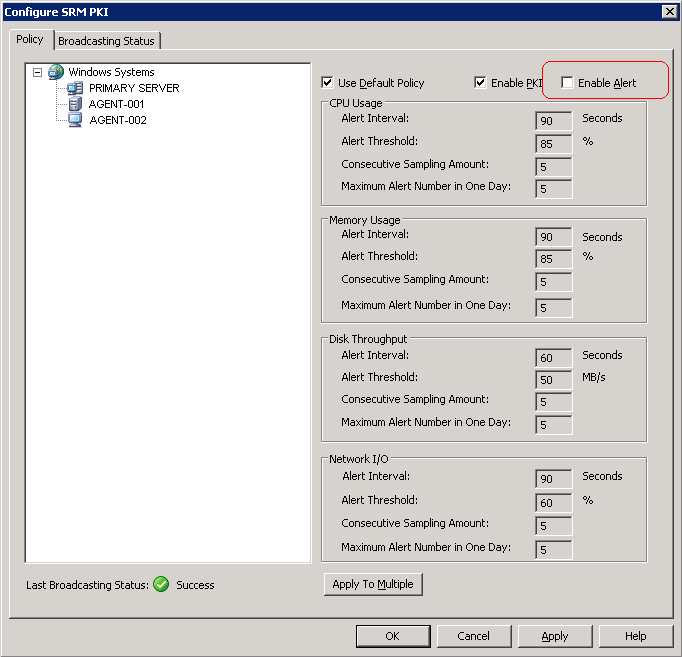
However, when you upgrade from a previous version of Arcserve Backup, the Enable Alert option may be enabled, by default. Based on specific scenarios, the following solution describes the corrective actions required to disable the Enable Alert option.
Solutions:
To disable the Enable Alert option, do one of the following:
Solution 1:
You want to disable the Enable Alert option for all the agents that exist currently in your backup environment
Right-click the Windows Systems object and click Configure SRM PKI on the pop-up menu.
The Configure SRM PKI dialog opens.
Clear the checkmark next to Enable Alert
Click Apply to Multiple.
The Apply to Multiple dialog opens.
The Enable Alert option is disabled.
Solution 2:
You want to disable the Enable Alert option for all the agents that exist currently in your backup environment and the newly added agents
Note: The following steps describe the corrective actions for Arcserve Backup servers using Microsoft SQL Server 2005 for the Arcserve Backup database.
Change the directory to the Microsoft SQL Server installation directory.
For example:
C:\ Program Files\Microsoft SQL Server\90\Tools\Binn
SQLCMD.exe -S <Server_Name>\<ARCserve_Instance_Name> -d asdb
Look up the value of validalert by executing the following commands:
SELECT validalert FROM tbl_wcf_pkiAlertCfg; go
Change the value of validalert by executing the following commands:
UPDATE tbl_wcf_pkiAlertCfg SET validalert=0 where validalert=1; go
The Enable Alert option is disabled.
|
Copyright © 2015 |
|