

You can use the Arcserve Backup Patch Manager GUI to manually install a patch that has already been downloaded.
Install a Patch
The Arcserve Backup Patch Manager GUI is displayed listing all Downloaded patches that are available for install. The Patch Updates pane displays the Patch ID, Description, Date, Size (in KB), and Status of all listed patches.
Note: To obtain additional information about a specific Arcserve Backup patch listed in the Patch Manager, contact Arcserve Technical Support.
Note: Multiple patches can be selected for download or install by using the "CTRL" or "SHIFT" key combinations. However, multiple patch selections will only function if all selected patches have the same status (Available, Downloaded, or Installed). Multiple downloads /installs will be performed sequentially (based upon prerequisite patches), and not concurrently.
Arcserve Backup Patch Manager will first check if the selected patch has any dependent patches that also need to be installed. The purpose of the dependency check at patch install time is to make sure that the dependant patches if available are installed or already downloaded successfully.
The Dependencies screen appears, listing the patch selected for install and any dependent patches for the selected patch.
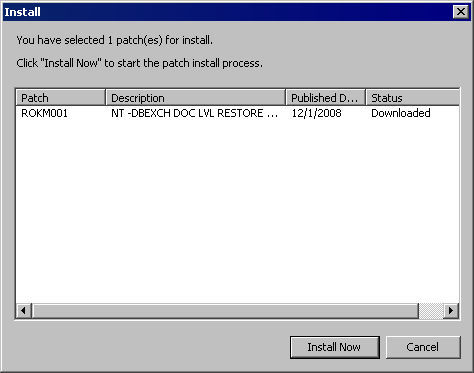
The Install screen appears displaying the status of the patch install
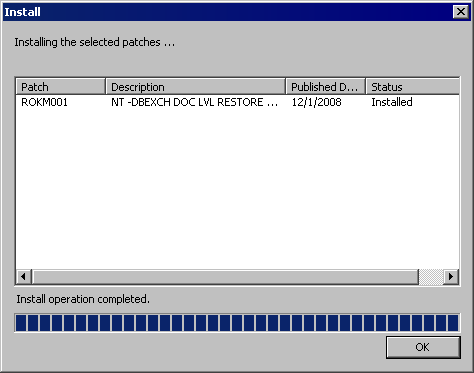
During the install process, you can double-click on the selected patch to display the current status (percent complete).
When the patch install process is complete, the Patches/Updates Installed report is updated and the patch status in the Patch Updates pane now indicates Installed. The downloaded patches are stored in the specified Patch Manager download folder and do not get deleted after the install.
|
Copyright © 2015 |
|