

Arcserve Backup Dashboard lets you add new Dashboard Groups that display your customized grouping of reports when selected. A Dashboard Group must contain at least one report and a maximum of four reports.
Add a Dashboard Group
The Create Group dialog opens, displaying a listing of all available reports.
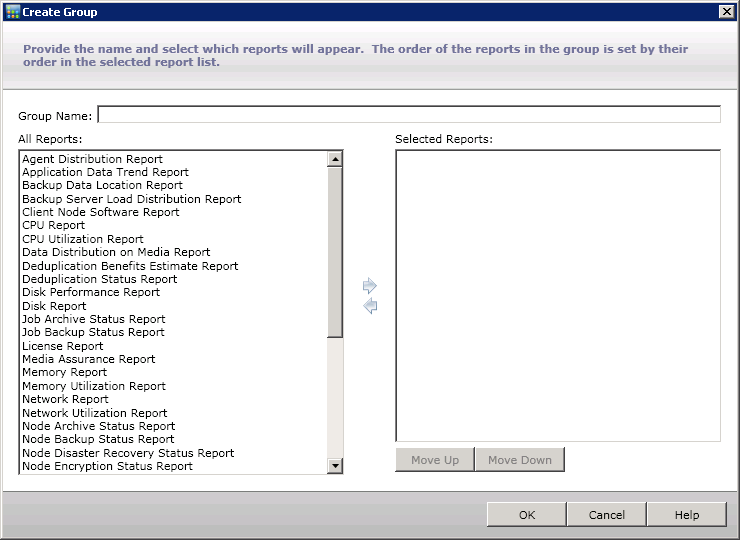
Note: You cannot have two groups with the same name.
The reports are added to the Selected Reports box. A Dashboard Group must contain at least one report.
Note: Multiple reports can be selected for a group by using the "CTRL" or "SHIFT" key combinations.
The first report listed is displayed in the top left position, the second is in the top right, the third is the bottom row left, and the fourth is the bottom row right.
The name of the new group appears on the Dashboard Groups list and can be selected.
|
Copyright © 2017 |
|