

Arcserve Backup Dashboard lets you modify an existing Dashboard Groups to change the display of your customized grouping of reports when selected.
Modify a Dashboard Group
The Modify button becomes enabled.
The Modify Group dialog opens, displaying a listing of the reports included in the selected group and all available reports.
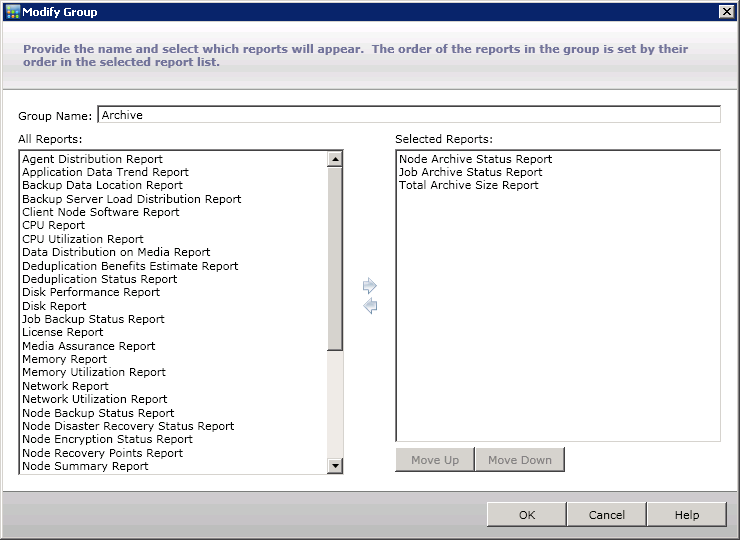
The reports are added to or removed from the Selected Reports box.
Note: A Dashboard Group must contain at least one report.
You can also modify the group name or the order that the reports are displayed.
The first report listed is displayed in the top left position, the second is in the top right, the third is the next row left, the fourth is the next row right, and so on.
The modified group appears in the Dashboard Groups list and can be selected.
|
Copyright © 2017 |
|