

The Advanced Settings dialog is accessed from the left pane of the Central Manager (Tasks area) and lets you specify certain behavior parameters for the connection of a branch site to the central site.
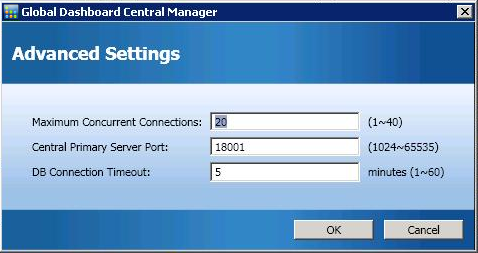
Specifies the maximum number of concurrent connections for data synchronization that can be performed simultaneously from branch sites to the central site. Generally as the number of concurrent connections is increased, it will have a greater affect on your system resources. Therefore, for larger and more powerful systems, this number can be increased to minimize the total time for data synchronization. For smaller and less powerful systems, this number can be reduced to improve system performance, but the total time for data synchronization will be increased.
The number must be between 1 and 40. The default value is a maximum of 40 concurrent connections.
For example, if you specify that the maximum concurrent connections is 5 and you have 8 branch sites scheduled to perform data synchronization at the same time, only the first 5 branch sites will begin the synchronization process at the scheduled time. The remaining 3 branch sites will wait a specified number of minutes between retry attempts and then if there are less than the maximum 5 synchronizations being performed, additional branch sites will be allowed to connect to the central site and begin their data synchronization.
Specifies the input port number that a registered Branch Primary Server will use when connecting to the Central Primary Server to transfer dashboard-related data. Because this port number can only be controlled from the central site, any changes from the default number must also be changed at each branch site to enable connection.
This number must be between 1024 and 65535. The default port number is 18001.
Specifies the amount of time (in minutes) that the Arcserve Backup Central Remoting Server service (on the Central Primary Server) will wait for a response from the central database to upload the dashboard-related data from a branch database to the central database. Generally as the number of timeout minutes is increased, it will decrease the possibility of a timeout error occurring. You may need to increase the value of DB connection timeout if the central database response time is slow (especially when the central database is on a remote server). Therefore, for smaller and less powerful systems (or very busy systems), this number can be increased to reduce the possibility of a timeout error occurring.
This number must be between 1 and 60 minutes. The default database connection timeout is 5 minutes.
|
Copyright © 2017 |
|