

The Central Manager provides a snapshot overview of your entire Global Dashboard environment. This user interface lets you quickly and easily monitor the status of any or all registered branch sites from a single location. The Central Manager also displays any log messages associated with the branch sites. The Central Manager is accessible from the Global Dashboard Console (when the Global View mode is selected) by clicking the icon button on the Global Dashboard toolbar.
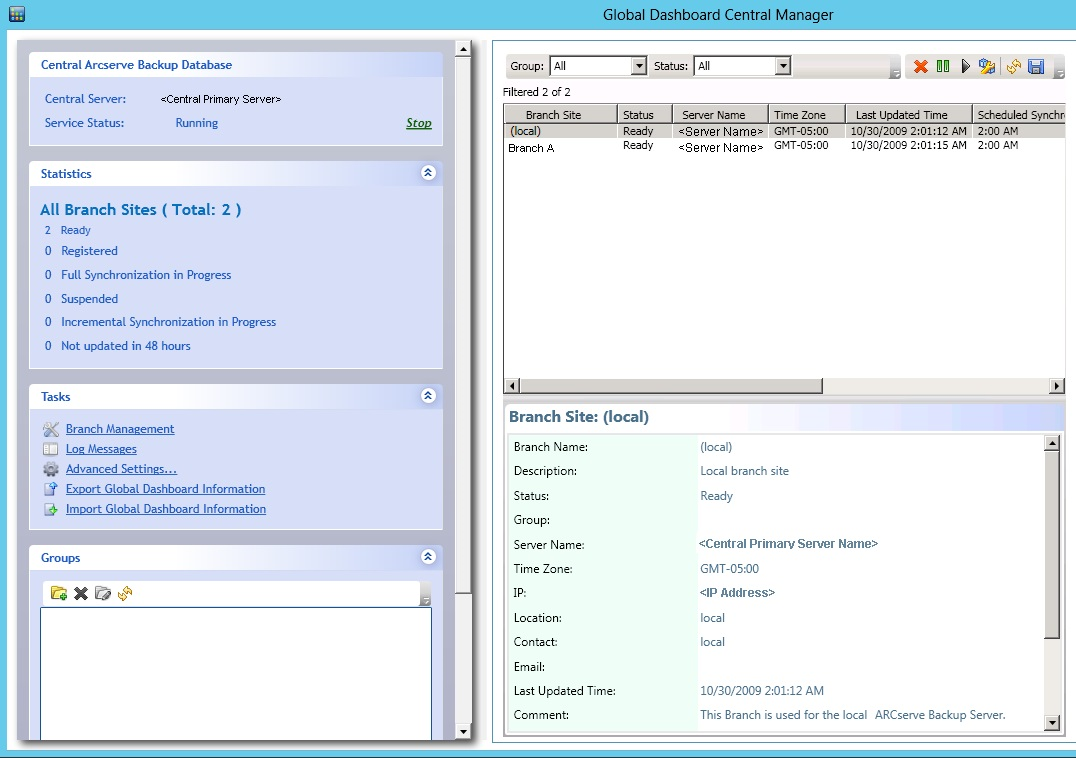
From the Central Manager, you can perform the following tasks:
The left pane of the Central Manager contains mainly data synchronization status information with sections for Central Arcserve Backup Database, Statistics, Tasks, and Groups.
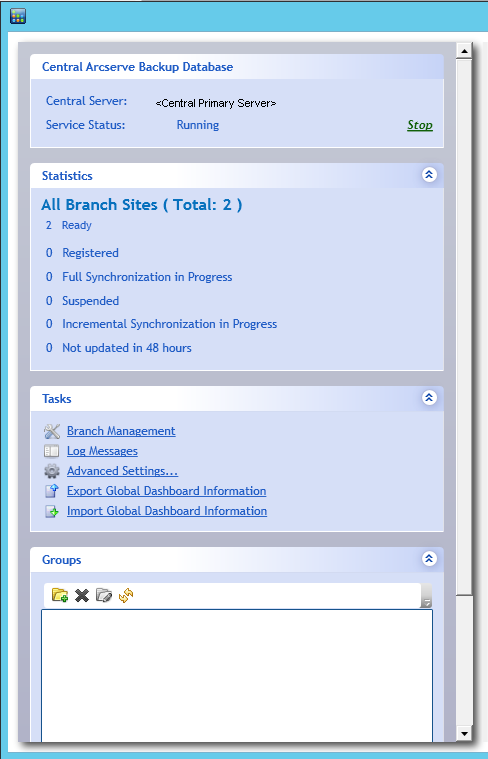
The Central Arcserve Backup Database section displays the name of the Central Primary Server that the database is connected to. You can also click on the Start or Stop indicator to toggle the status of the Global Dashboard Service (Arcserve Backup Central Remoting Server). You can stop the service if you need to perform maintenance.
The Statistics section displays the overall status of all registered branch sites. The status categories are as follows:
Branch sites are registered and data synchronization (full or incremental) has been successfully completed.
Branch sites are registered, but a full data synchronization has not been performed.
Full data synchronization for branch sites is in progress.
Branch connection is suspended. The Central Primary Server is unable to receive data from these branch sites.
Incremental data synchronization for branch sites is in progress.
Data synchronization for branch sites have not been performed in the past 48 hours.
The Tasks section contains the following selections:
Displays branch site status information in the right pane of the Central Manager, For more information, see Understanding Branch Management Screen.
Displays log message information in the right pane of the Central Manager. For more information, see Understanding Log Messages Screen.
Displays the Advanced Settings dialog to let you specify certain behavior parameters for the connection of a branch site to the central site. For more information, see Understanding Advanced Settings.
Lets you export dashboard information (grouping configuration and registered branch information) from a Central Primary Server to a temporary location. You can then import this saved information into another Central Primary Server. For more information, see Export Global Dashboard Information.
Lets you retrieve dashboard information (grouping configuration and registered branch information) that was previously exported to a temporary location and import it into a Central Primary Server. For more information, see Import Global Dashboard Information.
The Groups section displays the names of the configured Branch Groups. Each listed Branch Group can be expanded to display the names of the Branch Primary Servers that are included in the corresponding group. From this section you can perform the following group-related tasks from either context menu or toolbar button:
Note: For any of these group-related tasks, you must re-launch the Global Dashboard Console to view the changes.
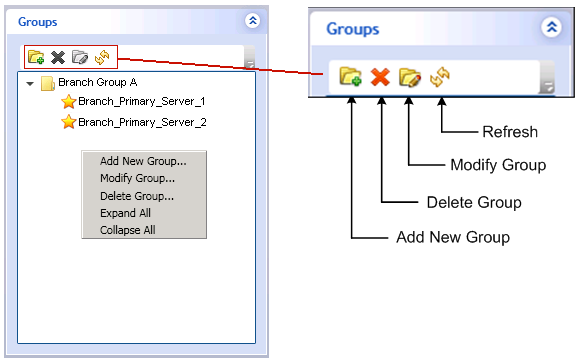
Specifies to add a new branch site group. A branch site can be part of multiple branch groups. For more information, see Add a New Branch Group.
Specifies to delete an existing branch group. You can use this command to either delete a selected branch site from the branch group, or delete an entire branch group. For more information, see Delete a Branch Group.
Specifies to modify the branch sites contained within an existing branch group. For more information, see Modify a Branch Group.
Specifies to refresh the displayed information for the selected branch group.
|
Copyright © 2017 |
|