

The Branch Management screen is accessed from the Tasks section of the Central Manager left pane. The Branch Management screen displays status information for the branch groups and associated branch sites. This screen consists of an upper and lower section.
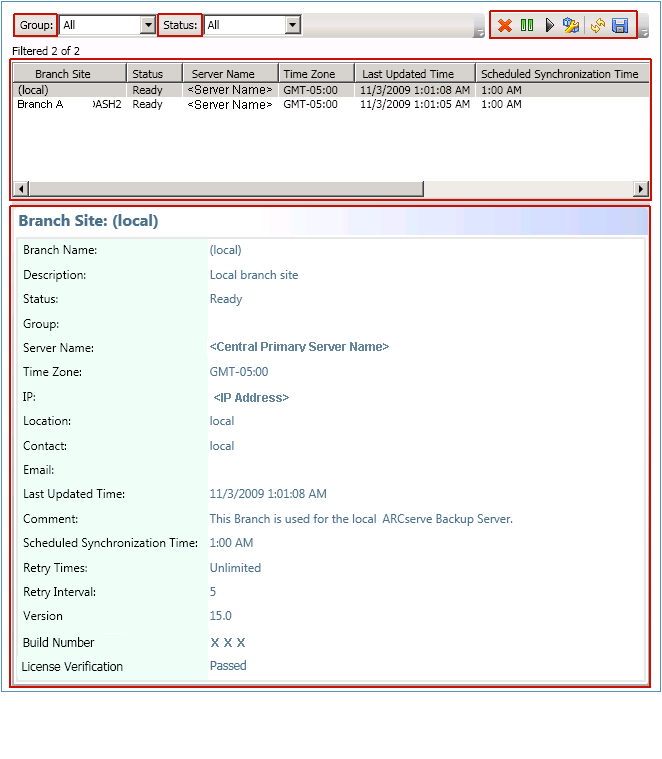
The upper section of the Branch Management screen can display status information for all registered branch sites or can be filtered for just a specific branch group. This listing can also be filtered to display only information for the following branch site status:
Specifies to display all branch sites (not filtered).
Specifies to display only branch sites that are Ready (registered and data synchronization has been successfully completed).
Specifies to display only branch sites that are registered, but full data synchronization has not been performed yet.
Specifies to display only branch sites where full data synchronization is in progress.
Specifies to display only branch sites where the connection has been suspended. The Central Primary Server is unable to receive data from these branch sites.
Specifies to display only branch sites where incremental data synchronization is in progress.
Specifies to display only branch sites where data synchronization has not been performed in the past 48 hours.
You can click on any of the Branch Management column headings to sort the displayed information by the selected column.
Indicates the name of the registered branch site.
Note: Local indicates the dashboard-related data is for the local server. If your server is configured as the Central Primary Server, the self-contained data for this server is treated the same as a separate Branch Primary Server and reported to the Global Dashboard as the "local" server.
Indicates the status of the corresponding branch site. If a branch site has not been updated (synchronized with the central site) during the past 48 hours, it will be displayed in red to alert you to this condition and allow you to investigate the reason for this inactivity.
Indicates the name of the Branch Primary Server for the corresponding branch site.
Indicates the time zone for the corresponding branch site. This listed time zone is based upon the difference in the number of hours relative to GMT (Greenwich Mean Time). It is important to know this difference in time zones when scheduling synchronization times and when viewing various displayed times. Displayed times will always be based upon the time at the central site
For example:
Indicates the date and time that the last successful data synchronization (full or incremental) was finished. The date and time information is based on the local time for the Central Primary Server (and not necessarily the local time at the branch site).
Indicates the time that data synchronization is attempted each day. This daily time will always be based on the local time for the Central Primary Server (and not necessarily the local time at the branch site).
Indicates the number of times that the Branch Primary Server will attempt the data synchronization to the Central Primary Server. If for some reason, the data synchronization cannot not be performed at the scheduled time, the Branch Primary Server will wait the specified number of minutes between attempts, and then try again. If this maximum number of retry attempts is reached without successful data synchronization, the Branch Primary Server will discontinue attempts for that day (and retry again as scheduled on the next day) and an error message will be generated.
Indicates the amount of time (in minutes) that the Branch Primary Server will wait between attempts to perform the data synchronization upload to the Central Primary Server. If for some reason, the data synchronization cannot not be performed at the scheduled time, the Branch Primary Server will wait this specified number of minutes between attempts, and then try again.
Indicates the version of Arcserve Backup installed at the branch site.
Indicates the Arcserve Backup build number installed at the branch site.
Indicates the status of the license check (Passed or Failed) performed at the central site for each corresponding branch site. If the license status is Failed, the branch site information will be displayed in red text and you will need to obtain additional licenses or re-allocate your existing licenses, to enable data synchronization to the Central Primary Server.
The lower section displays summary information for the selected branch site.
The Branch Management screen also includes icon buttons to manage the selected branch site.
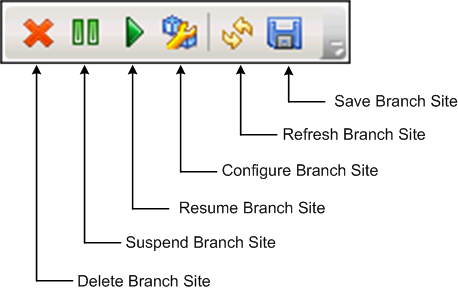
Specifies to delete the selected branch site. The branch site will be removed from the Global Dashboard environment and any related data will not be reported. After a branch site is deleted, the only way to add (and re-register) the branch site back to the central site is with the "Re-register" link at the bottom of the Global Dashboard Branch Manager dialog.
For more information, see Understanding Branch Manager.
Specifies to suspend the connection from the selected branch site to the Central Primary Server. You can use this mode if you need to perform maintenance or if there is a problem at the branch site. While suspended, dashboard-related data will not be uploaded from this branch site to the Central Primary Server.
Specifies to resume the suspended connection from the selected branch site to the Central Primary Server. Dashboard-related data will now be uploaded from this branch site to the Central Primary Server at the next scheduled synchronization time.
Specifies to configure the selected branch site. When this button is clicked, the Branch Configuration dialog opens and lets you specify parameters for scheduling data synchronization. For more information, see Understanding Branch Configuration Dialog.
Specifies to refresh the data displayed in the Branch Management screen columns.
Specifies to save all data displayed in the Branch Management screen columns. When this button is clicked, the Save As dialog opens and lets you save the displayed data as a Comma-Separated Values (CSV) file to store the tabular data and be used in a spreadsheet.
|
Copyright © 2017 |
|