

All reports let you export collected data for the corresponding report. For each report you can specify if you want to email the report through a SMTP server. If you send a report by email, the content is the same as the printed content and all graphical charts are sent as embedded images.
To send a report by email
The Send Report by Email dialog opens.
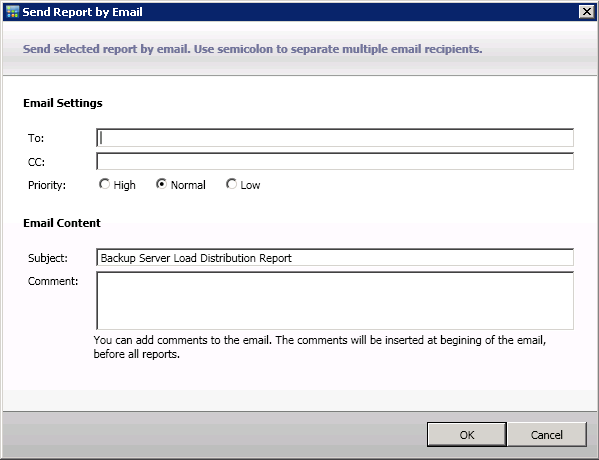
There must be at least one recipient in the To box.
Note: To enter multiple email addresses, each address must be separated by a semi-colon character.
Note: If you do not enter a subject, a pop-up confirmation window opens when you click the OK button.
The email containing the corresponding report is sent to the recipients.
|
Copyright © 2017 |
|