

By default, the Backup Manager view lists backup source in the Group View. The Group View lets you browse computers based on the Arcserve Backup agent that is installed on the computer. You may also set up your own groups, if desired.
When you close the Backup Manager, the view selected opens the next time that you open the Backup Manager. For example, if you select Classic View and then close the Backup Manager, the Classic View opens the next time that you open the Backup Manager.
Because a computer can belong to more than one source group, it is possible that you can specify the same backup source more than once. When Arcserve Backup detects the same source specified in multiple jobs, a warning message appears, allowing you to determine whether the same data should be backed up more than once.
To browse computers by agent type
Click the Source tab.
The Source directory tree displays in the Group view.
Note: If there is more than one agent installed on a computer, (for example, Agent for Microsoft Exchange Server, Agent for Microsoft SharePoint Server) the computer can appear under more than one group).
The following screen illustrates the computers available in Group View for the Client Agent for Windows.
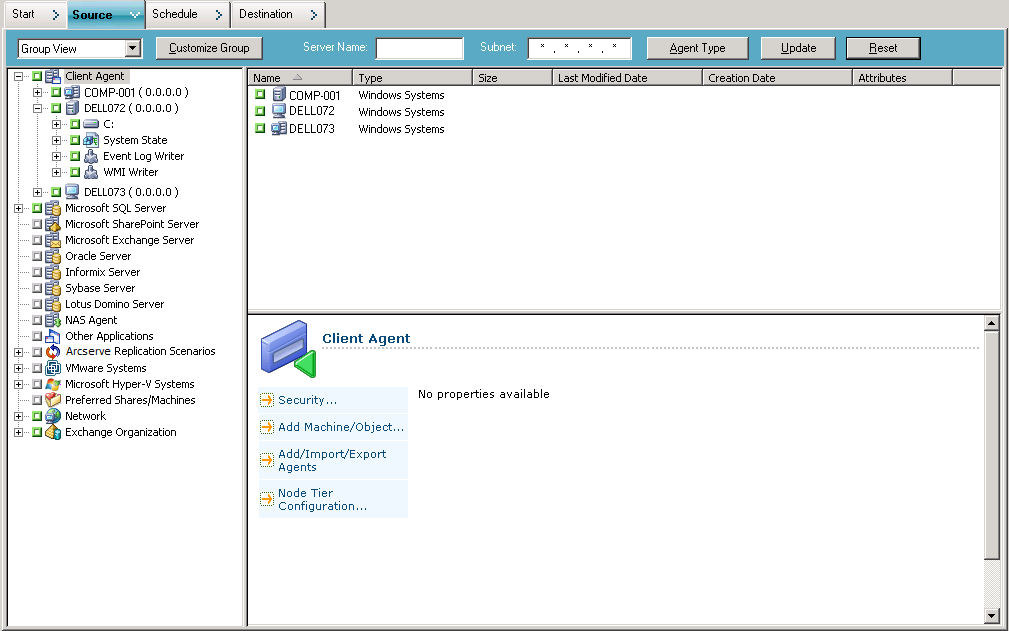
Note: If you want to customize the groups that appear in the Source tree, click Customize Group. For more information, see Configure Customized Groups in Group View.
Job History also lets you view results by source group. For more information, see How to Analyze Jobs Using Group View.
|
Copyright © 2016 |
|