

The Status Summary section of the home page provides a quick and easy, high-level status of your backup health.
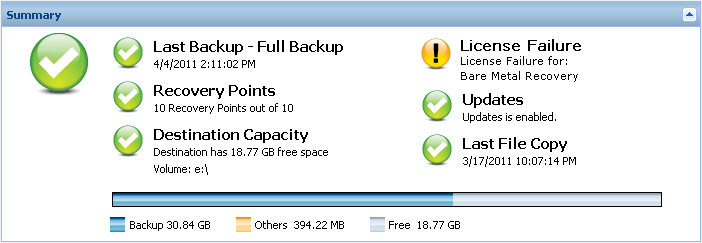
Displays the date and time of the last backup, with the status of that backup.
Displays the number of Recovery Points or Recovery Sets for your monitored server based on your specified retention settings.
If you specified your retention settings based on recovery sets, the status summary overview displays the number of recovery sets already retained and the number of recovery sets in progress. In addition, click the link under Recovery Sets to display the Recovery Sets Details dialog. This dialog contains detailed information about the contents of the recovery set.
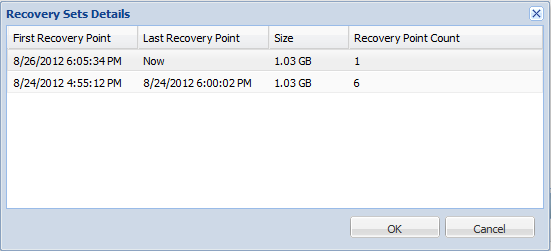
The date/time of the first backup in the recovery set.
The date/time of the last backup in the recovery set. With the first/last recovery point time listed, you are able to determine the complete time range of the recovery set.
The total size of the recovery set. This number can be used to calculate how much disk space is used by the recovery set.
The number of recovery points that belong to the recovery set.
Displays the amount of free space available at your backup destination. The Destination Capacity display provides an additional indication of the amount of space that is used for the backups, the amount of space that others use, and the amount of available free space.
Immediately increase the free space capacity of the backup destination or change the destination to another location which has adequate space.
Note: You can set up an email alert notification when the amount of unused space at the backup destination is less than a specified value. For more information about setting up this email alert notification, see Specify Email Alert Preferences.
Displays the status of CA ARCserve D2D updates for your computer.
You can then click "Click here to install updates" to trigger the installation of the update.
For more information about configuring the Update Schedule, see Specify Updates Preferences.
Note: All updates that are released for CA ARCserve D2D are cumulative. As a result, each update also includes all previously released updates to help ensure that your computer is always up-to-date.
Displays the date and time of the last File Copy job, with the status of the File Copy job that was performed.
In addition, the Last File Copy status indicator also displays the actual amount of space that is freed on the disk by the File Copy job. This space saved calculation is only displayed if you select to move the File Copy to a different location instead of copying the File Copy to as different location. This value is based upon the actual size of the backup that was moved from the computer to the specified destination. A File Copy job that does not move the copy to a different location, does not save any space.
If a backup fails because of a license validation failure, the License Failure status is displayed indicating which license was the cause of the failure.
|
Copyright © 2013 CA.
All rights reserved.
|
|