

When no jobs are currently running, the Job Monitor panel displays the date and time of the next scheduled event, with the type of event to be performed.

When a job is running, this panel expands to display information about the ongoing event such as the estimated time remaining to complete the job, the percentage and size of the job already completed, and the total size of the job when completed.

Note: When the Windows Performance Counter is disabled, the data speed of some CA ARCserve D2D jobs displayed in the job monitor may be 0 or some other abnormal value. If this occurs, see the troubleshooting section for more information.
When a job is running, you can click the Detail button to open the Backup Status Monitor and display more detailed information about the current job running. You can also click the Cancel button to stop the current job.
Note: If you want to stop the current job, click the Detail button first, to gain access to the Cancel button.
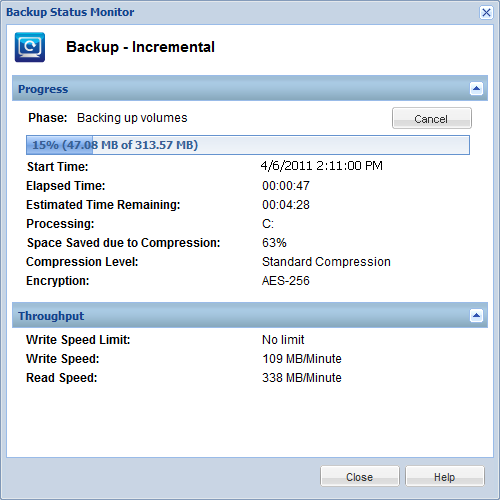
In addition to displaying more detailed information about the current job, the Backup Status Monitor also displays the throughput information for the job (actual Read and Write speed and the configured throttle speed limit).
Note: Any changes made to the throttle settings does not take effect until you launch a new job.
Note: Normally during a Verify backup job, the Read speed is much higher than Write Speed. This is because the block-by-block comparison effort (Read speed) of a Verify backup is the more active and continuous process, and because only the information that does not match the source is backed-up, the Write speed is minimized.
When a merge job is running, you can manually pause it from the CA ARCserve D2D home page Job Monitor.

If you manually pause a merge job, you must manually click resume for the merge job to continue. For more information, see Managing Merge Jobs.
|
Copyright © 2013 CA.
All rights reserved.
|
|