

After importing the D2D probe package to the Nimsoft server, you can deploy the package to the D2D server using the Nimsoft Infrastructure Manager. You drag and drop the D2D probe package to the robot on the D2D server. After the D2D probe is deployed to the D2D server, the probe sends the D2D alerts and backup statuses to the Nimsoft server. For more information about the Nimsoft Infrastructure Manager, see the CA Nimsoft Monitor Infrastructure Manager Reference and User Guide.
Note: If you change the CA ARCserve D2D communication protocol (HTTP or HTTPS) or you change the port number after the D2D probe is deployed, D2D alerts will not be sent until the probe is restarted.
Follow these steps:
The Nimsoft Infrastructure Manager interface is displayed.
The D2D probe is listed on the right pane.
The View Distribution Progress dialog is displayed to show the status of the deployment.
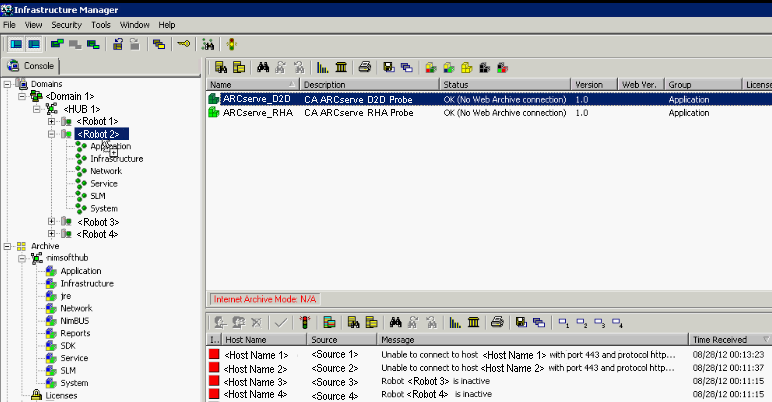
A green dot symbol indicates that the probe is successfully deployed.
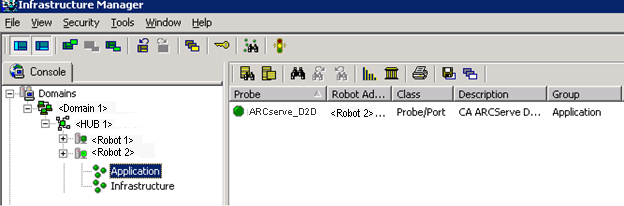
The D2D probe is deployed on the D2D server and is ready to send the D2D data to the Nimsoft server.
|
Copyright © 2013 CA.
All rights reserved.
|
|