

CA ARCserve D2D lets you use the Recover VM option to restore a virtual machine (VM) that you previously backed up using CA ARCserve Central Host-Based VM Backup. This method can be used to restore the entire virtual machine to the original or to an alternate ESX location (as long as the recovery point data was created by CA ARCserve Central Host-Based VM Backup is available). You can browse the available virtual machine recovery points from a calendar view and select which recovery point you want to restore.
Note: This option can be used to recover a virtual machine from a backup session that was created using CA ARCserve Central Host-Based VM Backup without having to use that product.
The following diagram illustrates the process to restore from a virtual machine:
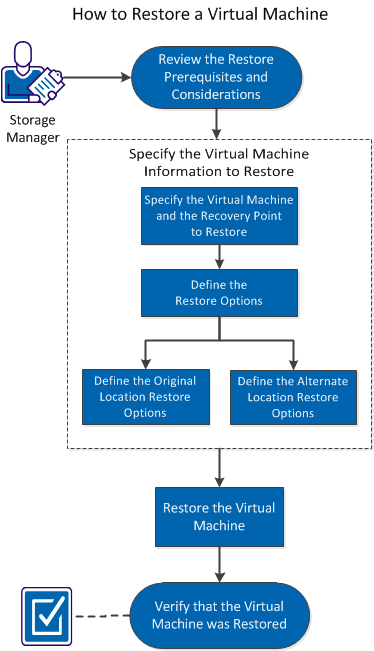
Perform the following tasks to restore a virtual machine:
SUPPLEMENTAL VIDEO
This procedure contains a supplemental instructional video. Select either CA Support or YouTube as the source for viewing this video. The versions of the video from CA Support and YouTube are identical, and only the viewing source is different.
|
|
|
|
CA Support: |
|
|
YouTube: |
|
|
Copyright © 2013 CA.
All rights reserved.
|
|