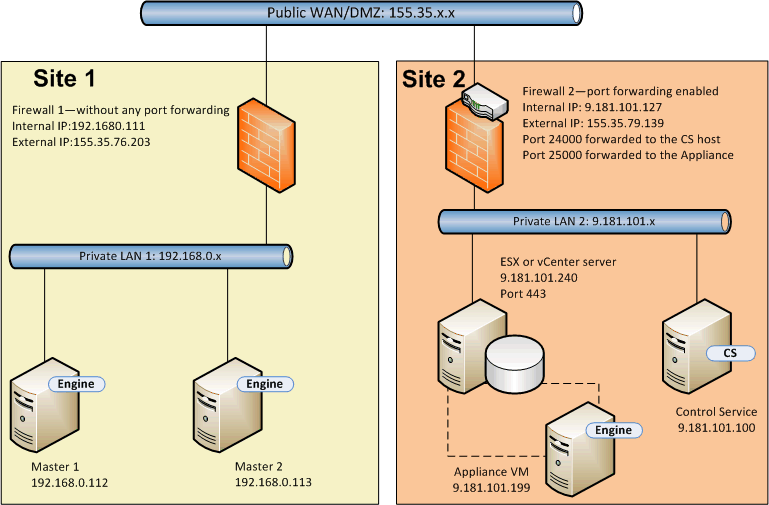Configuring the RHA NAT Utility for Various Network Setups › Example 1: Masters are behind a Closed Firewall › Perform BMR Using Reverse Replication
Perform BMR Using Reverse Replication
You can recover application and data after failover using reverse replication for this network setup. After switchover or failover occurs, a Run button is available to launch the reverse replication process. A new switchover VM is created. This VM contains the same data as the master but has a different IP address (9.181.101.152 instead of 192.168.0.112).
In this example, the switchover is between the switchover VM at Site 2 and the bare metal machine (Master 2) at Site1. To make this switchover VM accessible, you set a new port forwarding (25001) on Firewall 2.
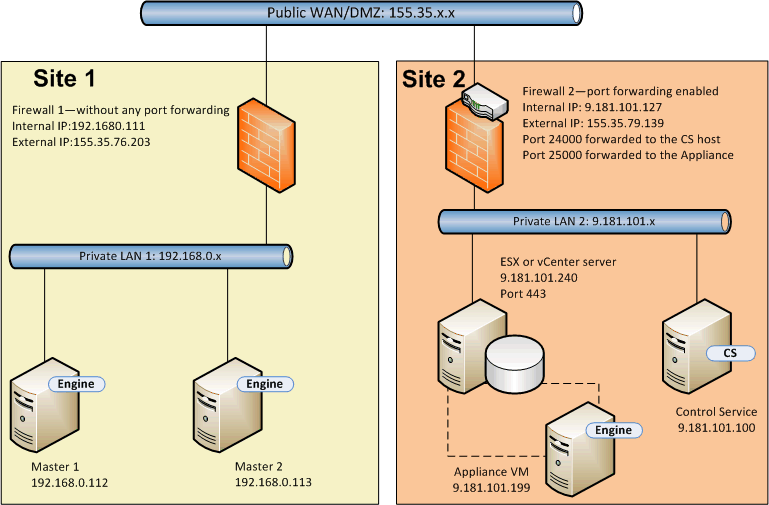
Now you have the Control Service, appliance, and a new switchover VM. Enter the details of all three machines in the NAT utility on the master.
- Follow these steps:
-
- Start the bare metal machine (Master 2) using the BMR DVD or ISO image.
- Verify the network adapter settings. If the settings are not correct, configure them manually.
- Open the command prompt and navigate to the rha folder. Run the following command to open the RHA NAT utility.
natutil
- Run the following command to add Firewall 2 external IP address and port details.
nat.addhost 155.35.79.139 24000
nat.addhost 155.35.79.139 25000
nat.addhost 155.35.79.139 25001
Port 24000 for the Control Service, 25000 for the appliance, and 25001 for the switchover VM.
- Run the following command to apply the settings and establish a connection between the master, Control Service and appliance.
nat.apply
- Next, open the RHA Manager to create the backward scenario. Select the scenario that performed switchover and click Run to open the Data Restore Wizard.
- Enter the following IP address and port details on the Reverse Replication page.
Source Name/IP: 155.35.79.139, 25001
Destination IP: 192.168.0.113, 25000
- Click Verify to verify the destination host.
- Enter details of volume, resource pool, storage, scenario properties, and host properties similar to that of a full system scenario.
- Click Run to start the backward scenario and run the reverse replication process.
After the synchronization is complete, start the manual switchback to make the bare metal machine (Master 2) live.
Copyright © 2015 Arcserve.
All rights reserved.
 
|
|