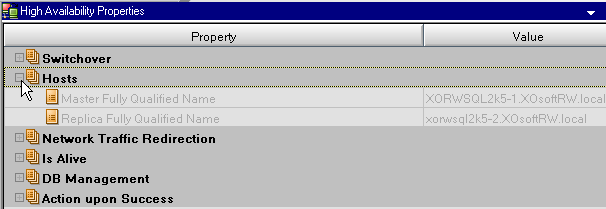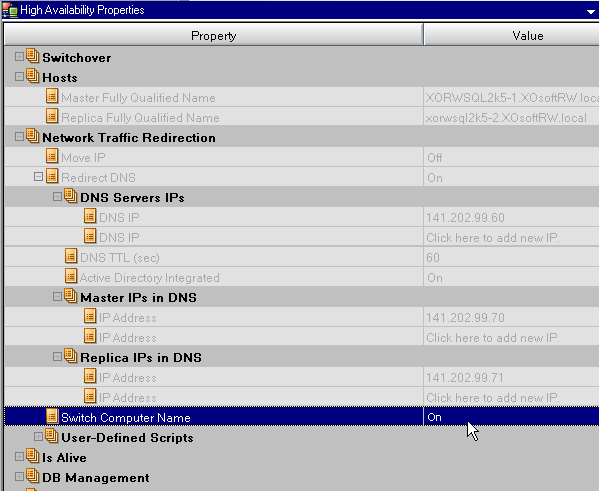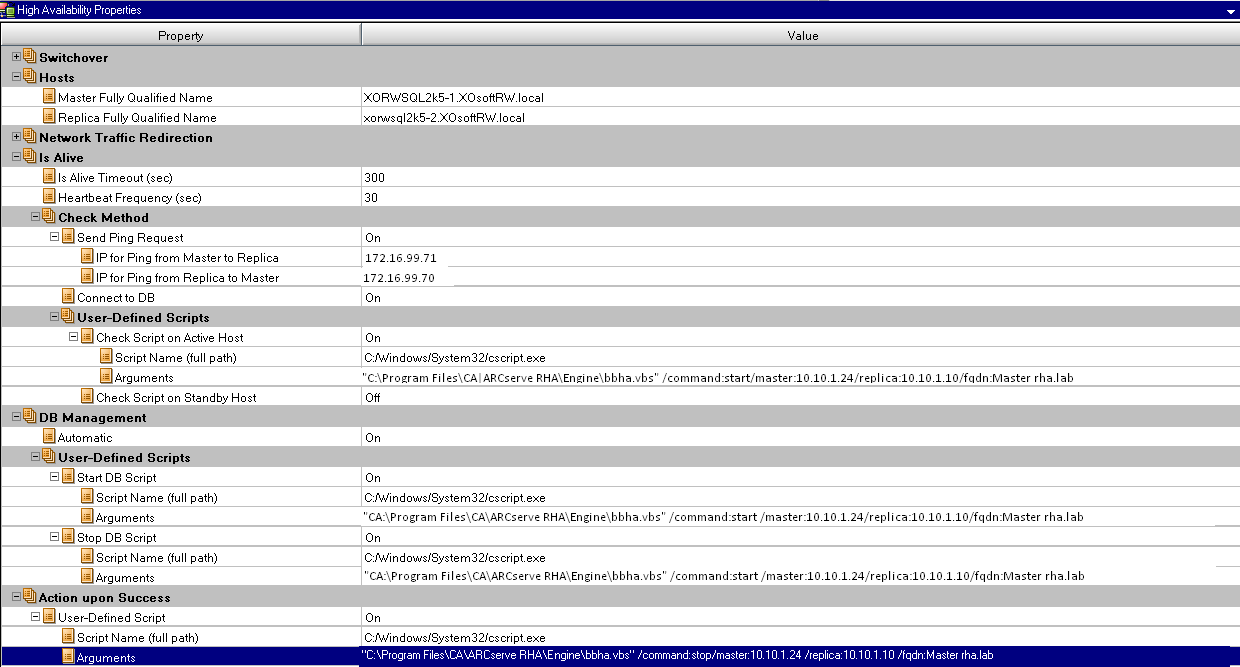Creating Replication and High Availability Scenarios › Configure Additional BlackBerry HA Scenario Settings
Configure Additional BlackBerry HA Scenario Settings
Before you can run the BES HA scenario, there are some additional configuration changes you must make. The High Availability Properties pane has been resized in some steps to show detail.
Important! In the following procedure, you must specify the actual Master and Replica information for the script arguments provided in angle brackets (<>). Do not omit the quotation marks ("). You will be asked to enable User-Defined Scripts at the end of this procedure. Note that the steps to do so differ slightly depending upon scenario type.
To configure the BlackBerry HA Scenario
- From Scenario Manager, select the SQL or File Server scenario you created for BlackBerry HA and click the High Availability Properties tab from the framework pane.
- Expand Hosts. Verify that the Master Full Qualified Name is the correct DNS name for the SQL Server to which the BES servers connect.
Note: If you created an additional record to be used solely for the BES SQL Instance (as described in Independent BlackBerry SQL Instance), remember to enter this record instead for proper redirection. For example, BBDB.xosoft.com.
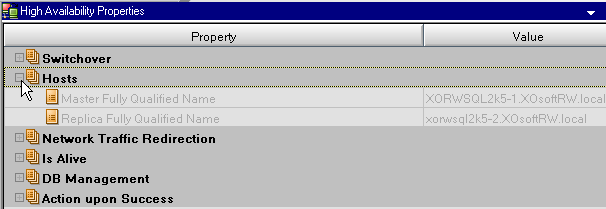
- Expand Network Traffic Redirection:
- Redirect DNS -- turn On
- DNS Servers IPs -- verify that the addresses for all DNS servers are correct
- DNS TTL (sec) -- change default value of 60 to 10 to allow for faster propagation during switchover for BES servers.
- Master IPs in DNS -- verify this is correct for SQL server
- Replica IPs in DNS -- verify this is correct for SQL server
- Switch Computer Name -- turn On
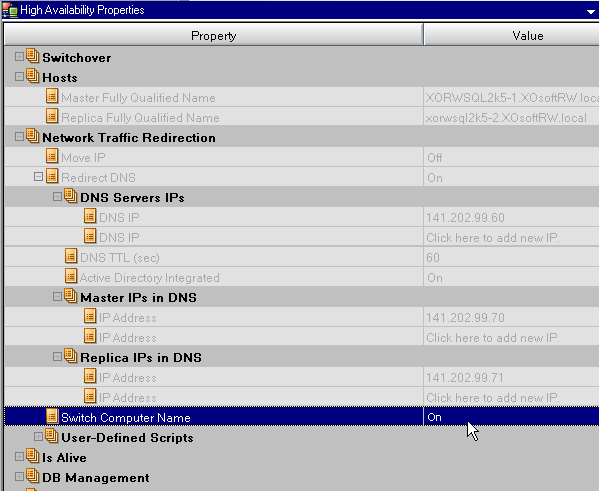
- Expand Is Alive, Check Method, User-Defined Scripts:
- Check Script on Standby Host -- turn On
- Script Name -- C:\Windows\System32\cscript.exe
- Arguments -- "C:\Program Files\CA\Arcserve RHA\Engine\bbha.vbs" /command:monitor /master:<MASTER IP>/replica:<REPLICA IP>/fqdn:<MASTER Fully qualified domain name>
Note: Replace the text in angled brackets with the actual IP addresses of the Master and Replica and the actual FQDN of the Master.
Important! The following steps differ, depending upon scenario type. Ensure you follow the correct steps for the scenario you are modifying.
- For SQL HA scenarios, expand DB Management, User-Defined Scripts.
- Start DB Script -- turn On
- Script Name (full path) -- C:\Windows\System32\cscript.exe
- Arguments -- "C:\Program Files\CA\Arcserve RHA\Engine\bbha.vbs" /command:start /master:<MASTER IP> /replica:<REPLICA IP> /fqdn:<MASTER Fully qualified domain name>
- Stop DB script -- turn On
- Script Name (full path) -- C:\Windows\System32\cscript.exe
- Arguments -- "C:\Program Files\CA\Arcserve RHA\Engine\bbha.vbs" /command:stop /master:<MASTER IP> /replica:<REPLICA IP> /fqdn:<MASTER Fully qualified domain name>
For File Server HA scenarios, expand Application/Share Management, User-Defined Scripts.
- Start application/add shares script -- turn On
- Script Name (full path) -- C:\Windows\System32\cscript.exe
- Arguments -- "C:\Program Files\CA\Arcserve RHA\Engine\bbha.vbs" /command:start /master:<MASTER IP> /replica:<REPLICA IP> /fqdn:<MASTER Fully qualified domain name>
- Stop application/remove shares script -- turn On
- Script Name (full path) -- C:\Windows\System32\cscript.exe
- Arguments -- "C:\Program Files\CA\Arcserve RHA\Engine\bbha.vbs" /command:stop /master:<MASTER IP> /replica:<REPLICA IP> /fqdn:<MASTER Fully qualified domain name>
- For SQL HA scenarios, expand DB Management, Action on Success:
- User Defined Script -- turn On
- Script Name (full path) -- C:\Windows\System32\cscript.exe
- Arguments -- "C:\Program Files\CA\Arcserve RHA\Engine\bbha.vbs" /command:start /master:<MASTER IP> /replica:<REPLICA IP> /fqdn:<MASTER Fully qualified domain name>
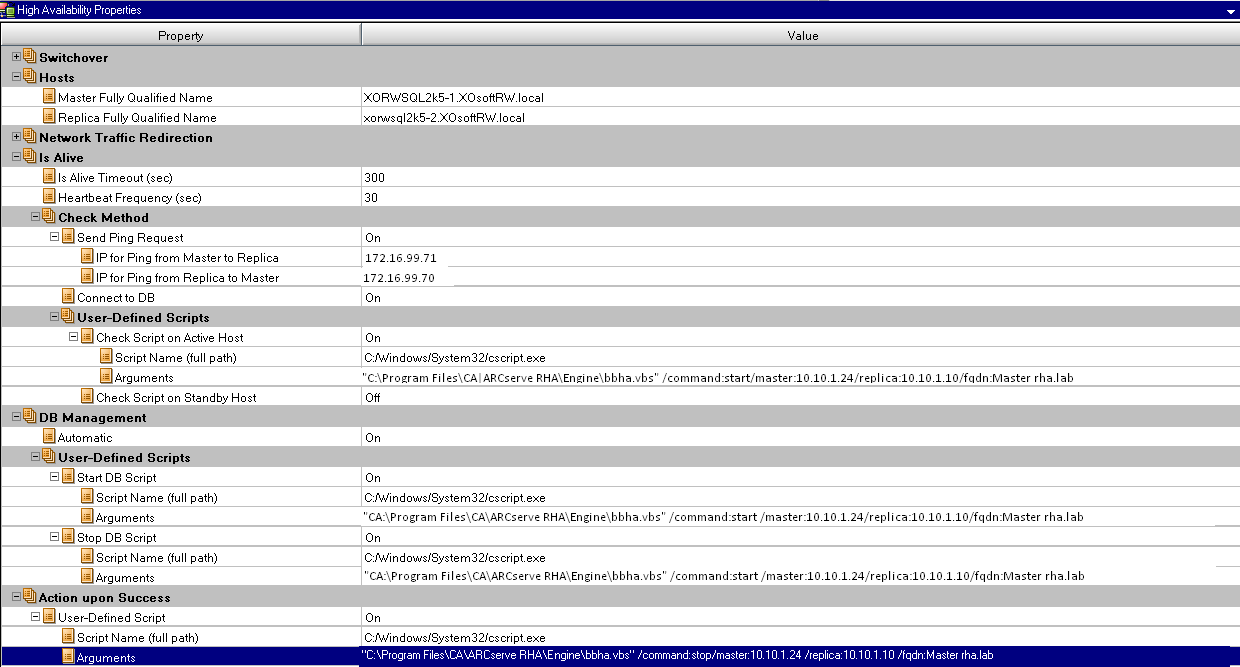
For File Server HA scenarios, expand Application/Share Management, Action on Success:
- User Defined Script -- turn On
- Script Name (full path) -- C:\Windows\System32\cscript.exe
- Arguments -- "C:\Program Files\CA\Arcserve RHA\Engine\bbha.vbs" /command:start /master:<MASTER IP> /replica:<REPLICA IP> /fqdn:<MASTER Fully qualified domain name>
Copyright © 2015 Arcserve.
All rights reserved.
 
|
|