Creating the Recovery Environment
You can use REBuilder to create an IT Edition, or IT Edition 3-Day ISO by selecting the applicable Output Product Type option.
Important: Creating the Recovery Environment is a multiple part process. You need to completed the steps on this page, then the steps on the ADKsetup page, then the steps on the ADKwinpesetup page and then finally the steps on the Finish Creating the Recovery Environment page.
To create the Recovery Environment for Windows:
- Obtain the Recovery Environment builder executable from the Recovery Environment Downloads page.
- Within the website, input your ShadowProtect product key, mark "I accept", and click Next.
- Download the “Arcserve Recovery Environment Builder to create Arcserve Recovery Environment for Windows”
- As an administrator, Install the Recovery Environment Builder (REBuilder) application to a windows system.
-
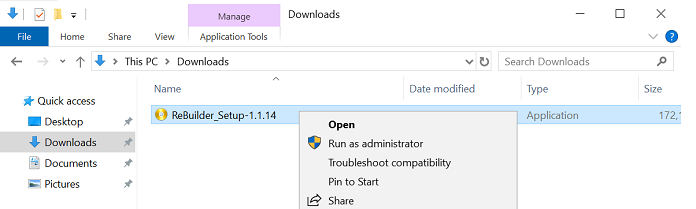
- Complete each step displayed in the Installation wizard.
-
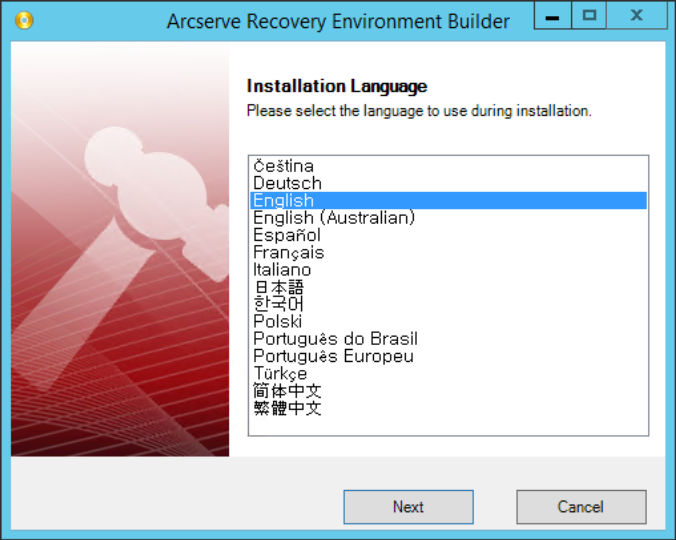
-
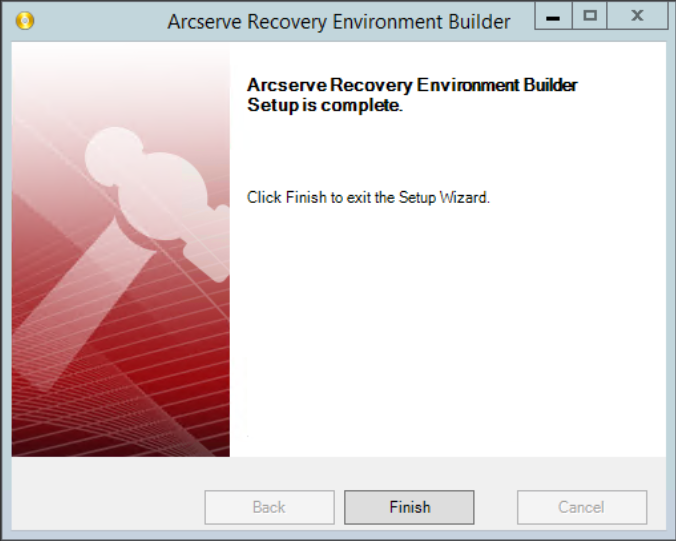
- To launch the application click Start > All Programs > Arcserve > Recovery Environment Builder.
-
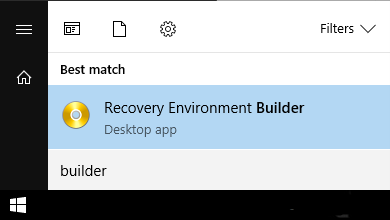
- The software checks the system for the Windows ADK installation. If the ADK is not found you will be prompted to install it.
-
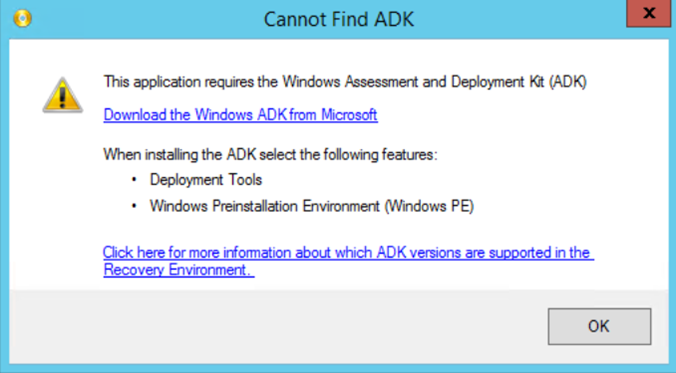
-
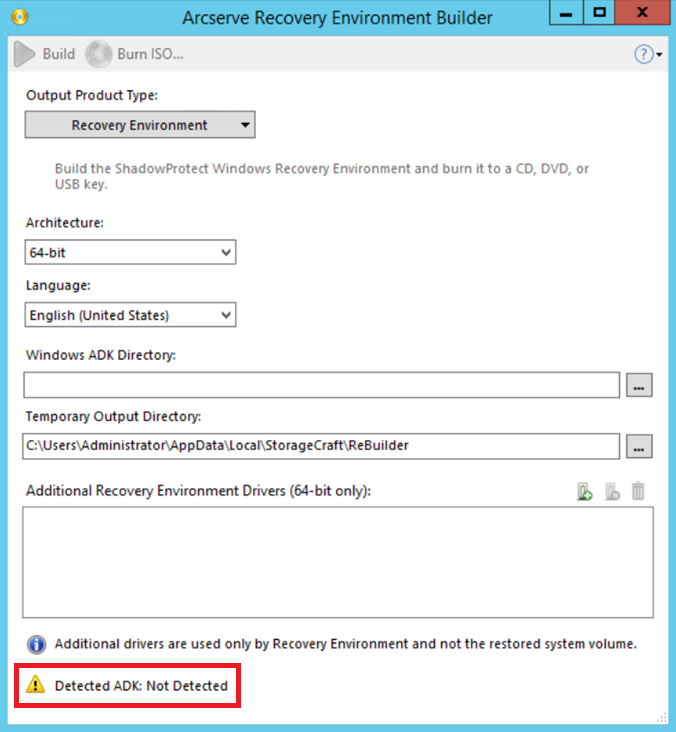
- Note: Use Windows ADK as the foundation when building the Arcserve Recovery Environment for windows. See Supported ADK Versions for details.
- Exit out of REBuilder.
- Download the Windows ADKsetup and ADKwinpesetup. See Download and install the Windows ADK for the latest official Microsoft Windows ADK information.
- After downloading the files follow the instructions to setup the ADK and setup the ADK Win PE.