

Use this method to import the virtual machine nodes from a Microsoft Hyper-V server.
Follow these steps:
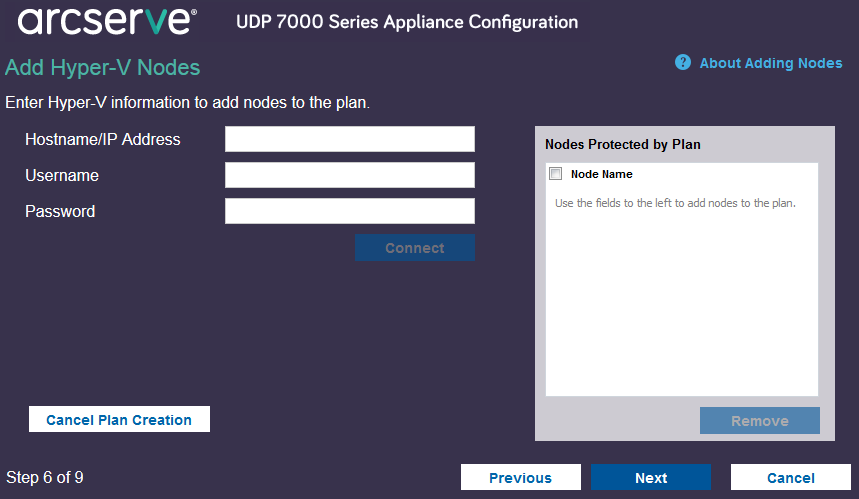
Specifies the Hyper-V server name or the IP address. To import virtual machines that are in Hyper-V clusters, specify either the cluster node name or Hyper-V host name.
Specifies Hyper-V user name having the administrator rights.
Note: For Hyper-V clusters, use a domain account with administrative privilege of the cluster. For standalone Hyper-V hosts, we recommend using a domain account.
Specifies the password of user name.
Cancels the plan that you just created.
The discovered hostnames are displayed. Expand a hostname to see the nodes.
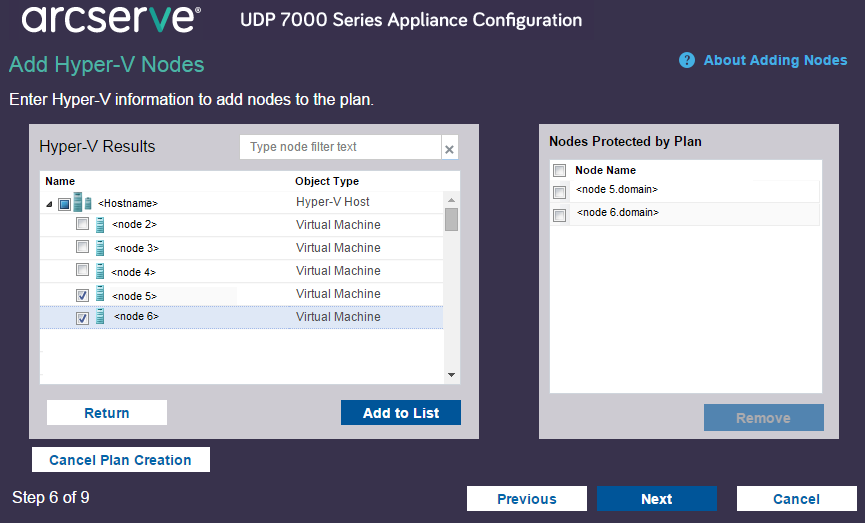
The selected nodes are added to the right pane.
The nodes are added to the plan.
|
Copyright © 2016 |
|