

Arcserve UDP Agent (Windows) provides the capability to perform Bare Metal Recovery for virtual-to-physical (V2P) machines. This feature lets you perform virtual-to-physical recovery from the latest state of a standby virtual machine and helps you reduce the loss of your production machine.
Follow these steps:
Use this option to perform a virtual-to-physical restore from a virtual standby VM. The term virtual-to-physical refers to the migration of an operating system (OS), application programs and data from a virtual machine or disk partition to a computer's main hard disk. The target can be a single computer or multiple computers.
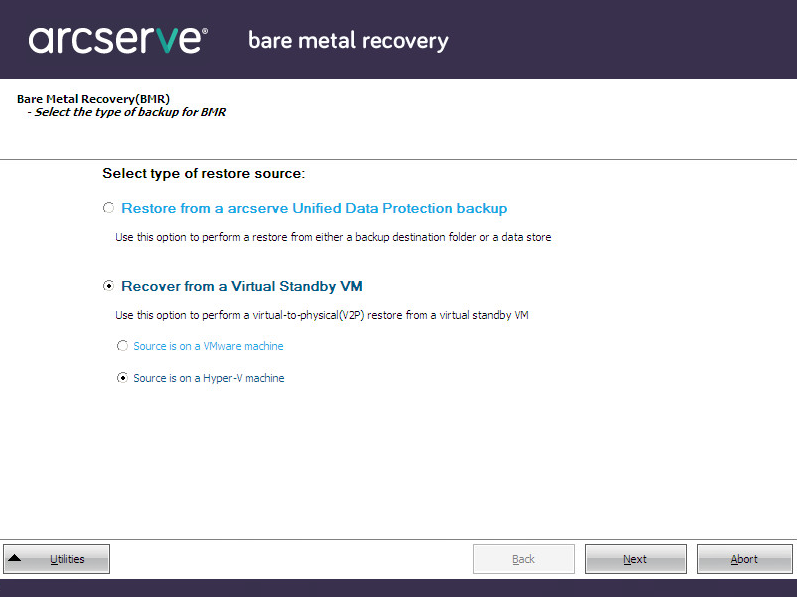
The Select a virtual machine snapshot screen is displayed, with the Hyper-V Authentication dialog, prompting you for Hyper-v server details.
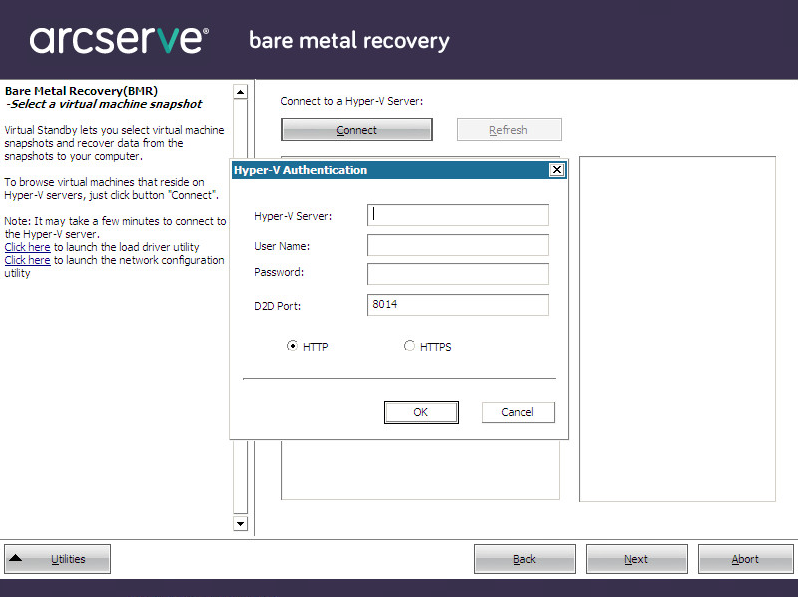
Arcserve UDP Agent (Windows) detects and displays the Hyper-V Server with a listing of all the virtual machines that are converted to the specified Hyper-V server using [assign the egvcm variable for your book].
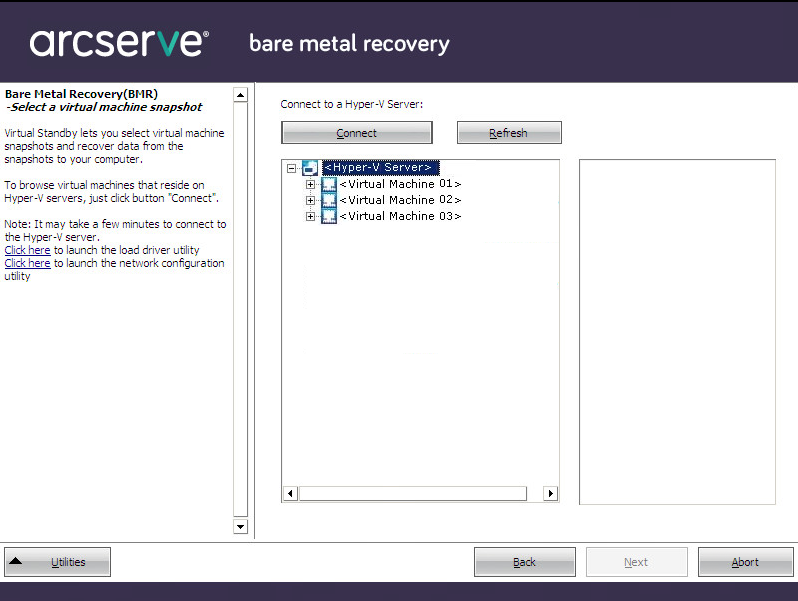
The backup sessions (recovery point snapshots) for the selected virtual machine are displayed.
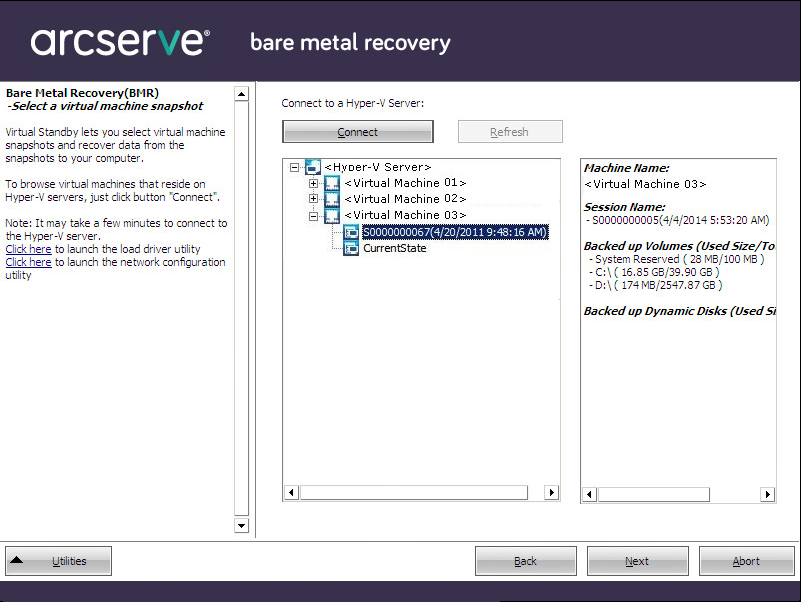
The corresponding details for the selected recovery point snapshot (virtual machine name, backup session name, backed up volumes) are displayed in the right pane.
In addition to selecting one of the listed recovery points, you also have the option to select the Current State or the Latest State recovery point.
If you select the Current State recovery point, verify the Arcserve UDP Agent service is started on the standby virtual machine.
If you select the Latest State recovery point, an error message is displayed to inform you that the recovery point you are recovering from is the Latest (and not the Current) state and requesting that you start the virtual machine before continuing with the recovery process.
A BMR wizard screen is displayed with the available recovery mode options.
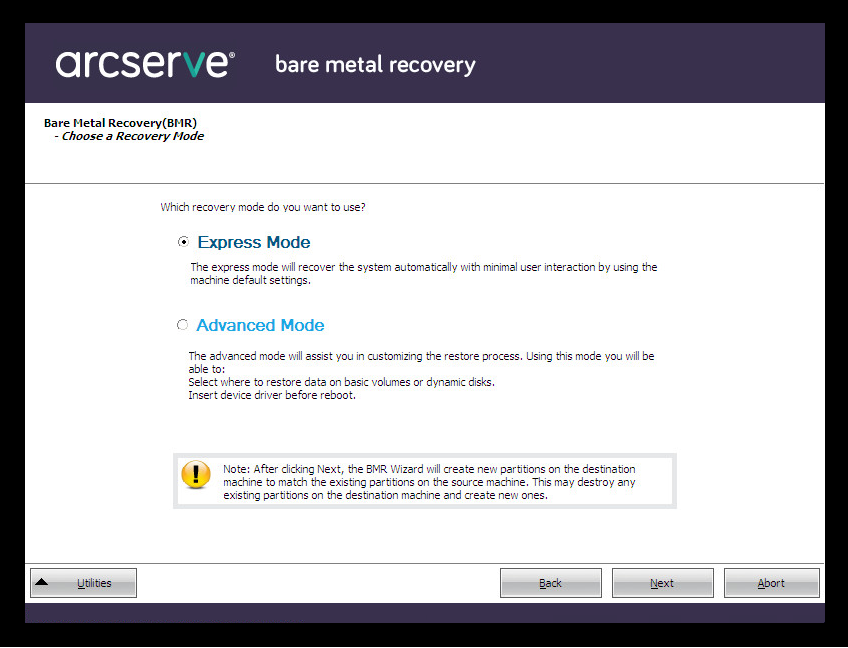
The available options are Advanced Mode and Express Mode.
Default: Express Mode.
|
Copyright © 2015 |
|