

The Arcserve UDP Agent (Windows) provides the capability to perform Bare Metal Recovery for virtual-to-physical (V2P) machines. This feature lets you perform virtual-to-physical recovery from the latest state of a standby virtual machine and helps you reduce the loss of your production machine.
Follow these steps:
Use this option to perform a virtual-to-physical restore from a virtual standby VM. The term virtual-to-physical refers to the migration of an operating system (OS), application programs and data from a virtual machine or disk partition to a computer's main hard disk. The target can be a single computer or multiple computers.
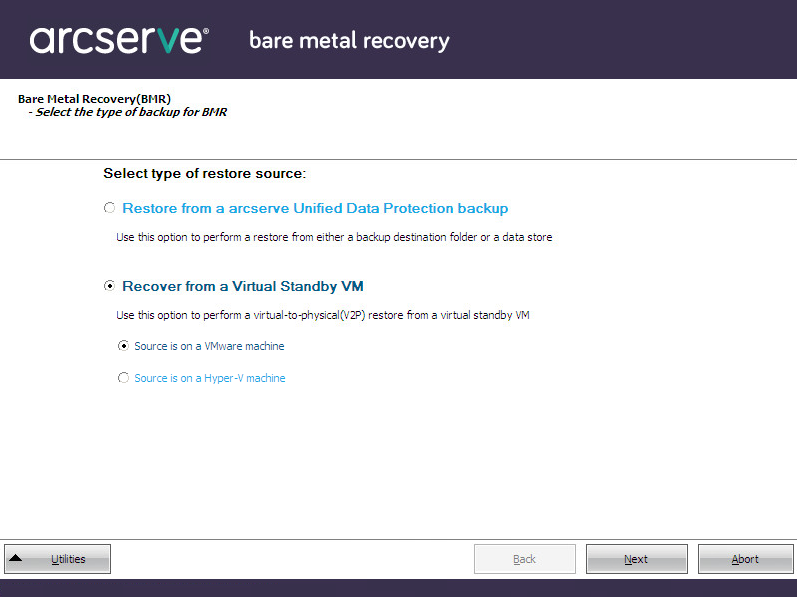
The Select a Recovery Point screen is displayed with the ESX/VC Credentials dialog.
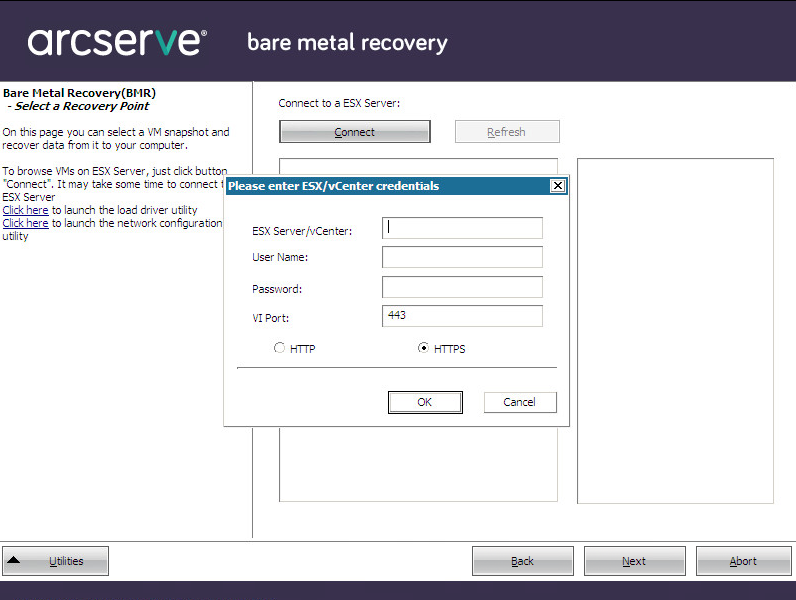
Note: If you are connecting to a vCenter, you do not need an Administrator permission at the vCenter Server level but you must have an Administrator permission at the Datacenter level. In addition, you must have the following permissions at the vCenter Server level:
The Select a Recovery Point screen is displayed.
The Arcserve UDP Agent (Windows) then retrieves all the recovery point snapshots for the selected VMware server and displays the VMware Server in the left pane, with a listing of all the virtual machines that are hosted on the selected VMware server.
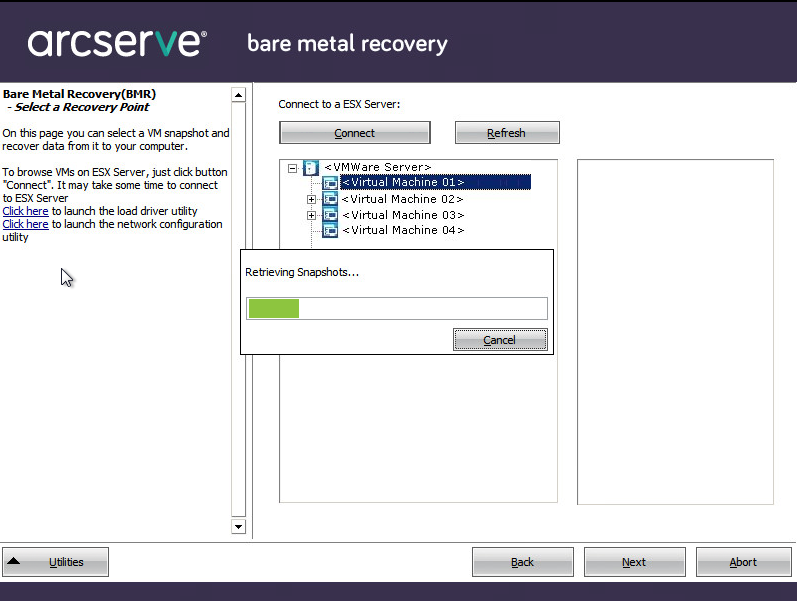
The backup sessions (recovery point snapshots) for the selected virtual machine are displayed.
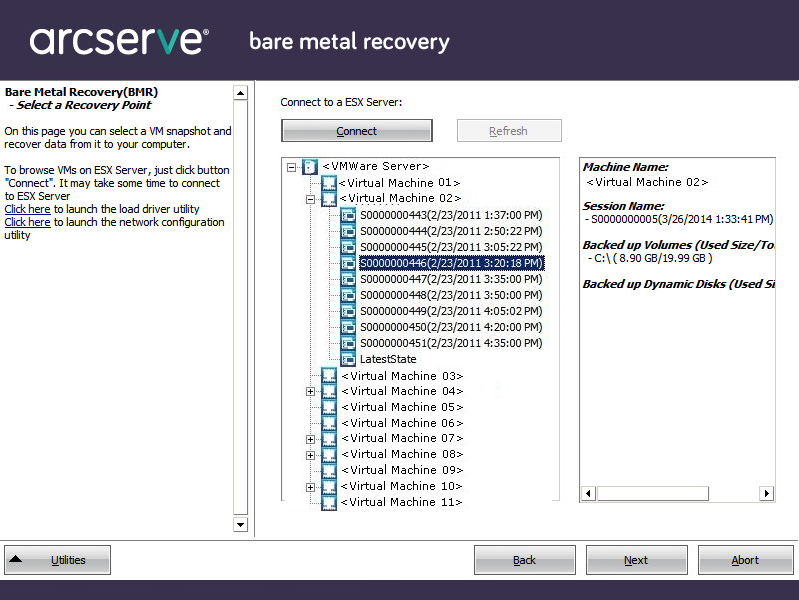
The corresponding details for the selected recovery point snapshot (virtual machine name, backup session name, backed up volumes, backed up dynamic disks) are displayed in the right pane.
In addition to selecting one of the listed recovery points, you also have the option to select the Current State or the Latest State recovery point.
If you select the Current State recovery point, verify the Arcserve UDP Agent service is started on the standby virtual machine.
If you select the Latest State recovery point, an error message will be displayed to inform you that the recovery point you are recovering from is the Latest (and not the Current) state and requesting that you start the virtual machine before continuing with the recovery process.
A BMR wizard screen is displayed with the available recovery mode options.
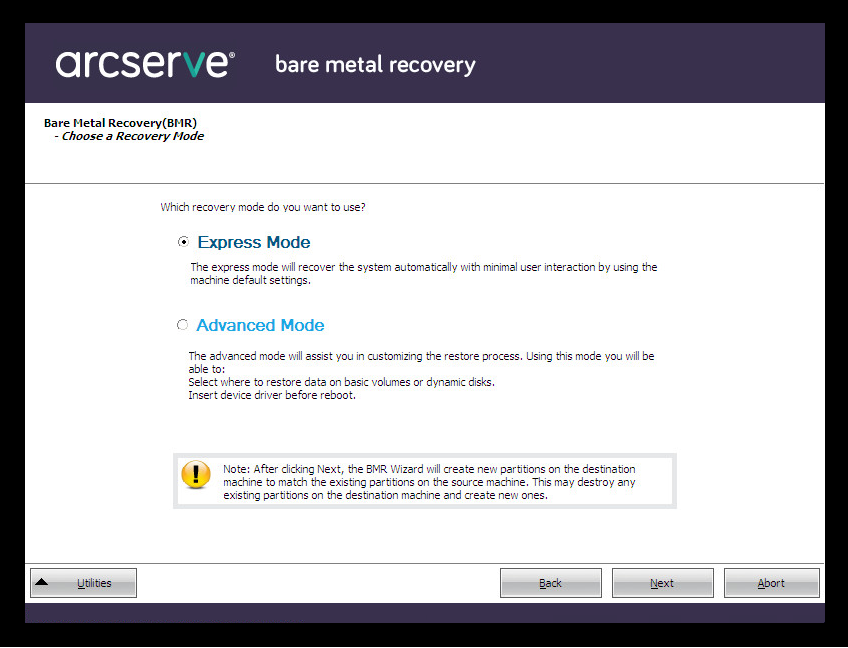
The available options are Advanced Mode and Express Mode.
Default: Express Mode.
|
Copyright © 2015 |
|