

Prior to initiating the BMR process, you must specify some preliminary BMR options.
Follow these steps:
The BIOS Setup Utility screen is displayed.
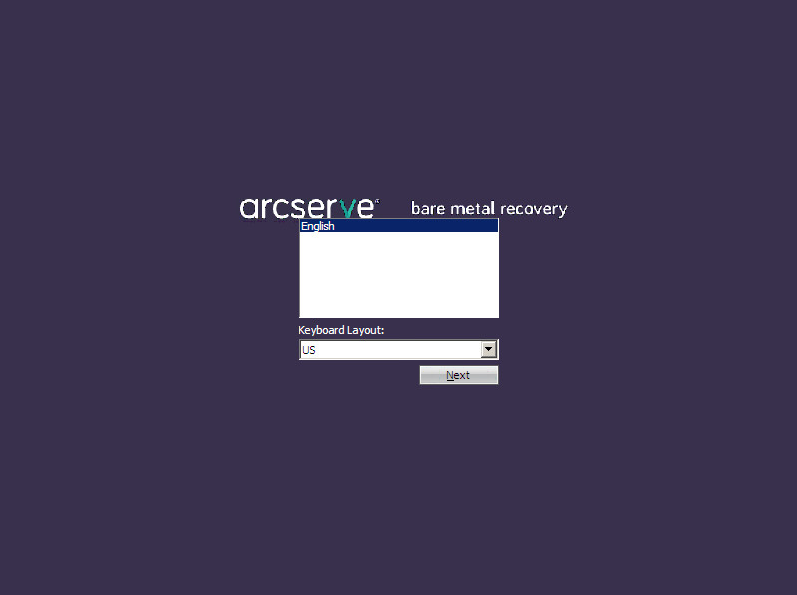
The Bare Metal Recovery process is initiated and the initial BMR wizard screen is displayed.

The BMR wizard screen allows you to select the type of BMR you want to perform:
Use this option to perform a restore from either a backup destination folder or a data store.
This option lets you recover data that was backed up using Arcserve UDP Agent (Windows). This option is used in connection with backup sessions performed with Arcserve UDP Agent (Windows) or with the Arcserve UDP host-based VM backup application.
For more information, see How to Perform a Bare Metal Recovery Using a Backup in the online help.
Use this option to perform a virtual-to-physical (V2P) restore from a virtual standby VM. Virtual-to-physical (V2P) is a term that refers to the migration of an operating system (OS), application programs and data from a virtual machine or disk partition to a computer's main hard disk. The target can be a single computer or multiple computers.
Lets you recover data for a machine for which virtual conversion is done to a VMware virtual machine. This option is used in connection with the [assign the egvcm variable for your book] application.
Note: For this option, you can only recover data if the virtual conversion to a VMDK file (for VMware) was performed using [assign the egvcm variable for your book].
If you select this option, see Recover using a VMware Virtual Standby VM to continue this procedure.
Lets you recover data for a machine for which virtual conversion is performed to a Hyper-V virtual machine. This option is used in connection with the [assign the egvcm variable for your book] application.
Note: For this option, you can only recover data if the virtual conversion to a VHD file (for Hyper-V) was performed using [assign the egvcm variable for your book].
If you select this option, see Recover using a Hyper-V Virtual Standby VM to continue this procedure.
If you select the Source is on a VMware machine option, see Recover using a VMware Virtual Standby VM to continue this procedure.
If you select the Source is on a Hyper-V machine option, see Recover using a Hyper-V Virtual Standby VM to continue this procedure.
|
Copyright © 2015 |
|