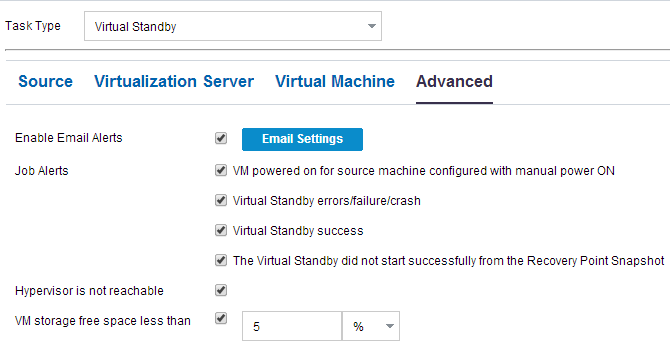Creating Plans to Protect Data › How to Create a Virtual Standby Plan for Arcserve High Availability Nodes › Create a Virtual Standby Plan for HA Nodes › Specify the Advanced Settings
Specify the Advanced Settings
The Advanced page lets you specify advanced settings such as alerts.
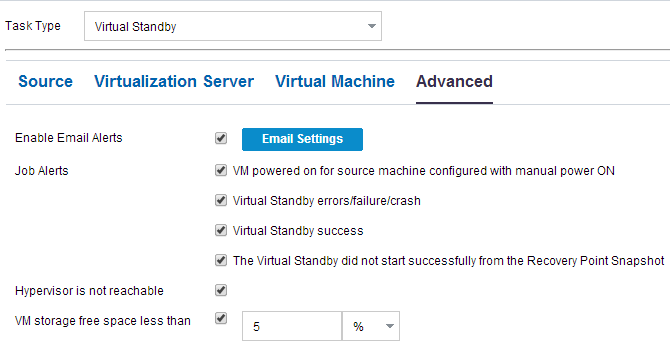
Follow these steps:
- Specify the following details on the Advanced page.
- Enable Email Alerts
-
Lets you receive email alerts depending on the settings that you provide. When you select this option, further categories of email alerts are enabled for your selection.
- VM powered on for source machine configures with manual power ON--Virtual Standby sends alert notifications when it manually powers on a virtual machine.
- Virtual Standby errors/failure/crash--Virtual Standby sends alert notifications when it detects an error that occurred during the conversion process.
- Virtual Standby success--Virtual Standby sends alert notifications when it detects that a virtual machine powered on successfully.
- The Virtual Standby did not start successfully from the Recovery Point Snapshot--Virtual Standby sends alert notifications when it detects that a virtual machine was not powered automatically and the Automatically start the Virtual Machine Stand-in Recovery option is specified.
- Hypervisor is not reachable--Virtual Standby sends alert notifications when it detects that it cannot communicate with the ESX Server system or the Hyper-V system.
- VM storage free space less than--Virtual Standby sends alert notifications when it detects insufficient free disk space on the defined hypervisor path. The detection occurs when the amount of free disk space is less than the user-defined threshold. The threshold can be defined either an absolute value (MB) or as a percentage of the capacity of the volume.
- Click Save.
The advanced settings are specified.
The changes are saved and the virtual standby task is automatically deployed to the virtual standby server.
Copyright © 2015 .
All rights reserved.
 
|
|