

A backup plan includes a backup task that performs a backup of a physical node and stores data to a specified destination. Each task consists of parameters that define the source, destination, schedule, and other backup details.
Follow these steps:
If you have created plans earlier, those plans are displayed on the center pane.
Add a Plan opens.
The plan will not run until you clear the check box to resume the plan.
Note: If a plan is paused, then any in-progress job is not paused but all corresponding scheduled jobs associated with that plan are paused. However, you can manually run a job. For example, backup job and replication job for a node can be run manually even if the respective plan is paused. If there is a following task to the on-demand (manual) job, it will not run. For example, there is a replication task after an on-demand backup job, the replication job will not run for the on-demand backup job. You need to manually run the replication job. When you resume the plan, the pending jobs will not resume immediately. After you resume the plan, the pending jobs will run from the next scheduled time.
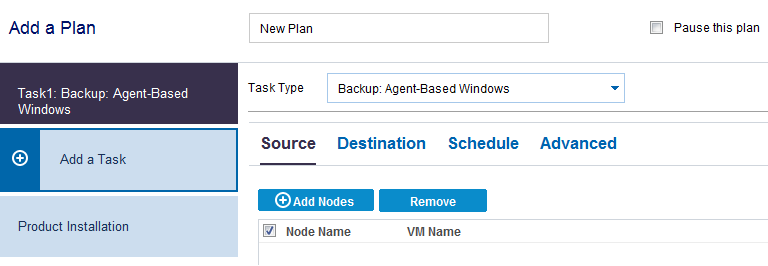
Now specify the Source, Destination, Schedule, and Advanced details.
|
Copyright © 2016 |
|