

Specify the details for the Instant VM. The options may vary depending on the hypervisor.
Follow these steps:
Specifies the name of the Instant VM. You can only specify itme as the prefix or suffix of the Instant VM. The name of the source node becomes the default name of the Instant VM. The name of the source node with a prefix is the default name of the Instant VM. Some special characters are not allowed in the name, such as ‘@’, ‘\’ and so on.
(Optional) Specifies the description for the Instant VM.
You can browse the volume information of the recovery server.
Specifies the number of CPU that you would require in the Instant VM.
Specifies the size of memory that you would require in the Instant VM.
Note: For a Linux Instant VM, at least one virtual NIC can be used to connect to Linux Backup Server.

You can add multiple network adapters. After adding a network adapter, you can edit and delete the network adapter from the Actions column.
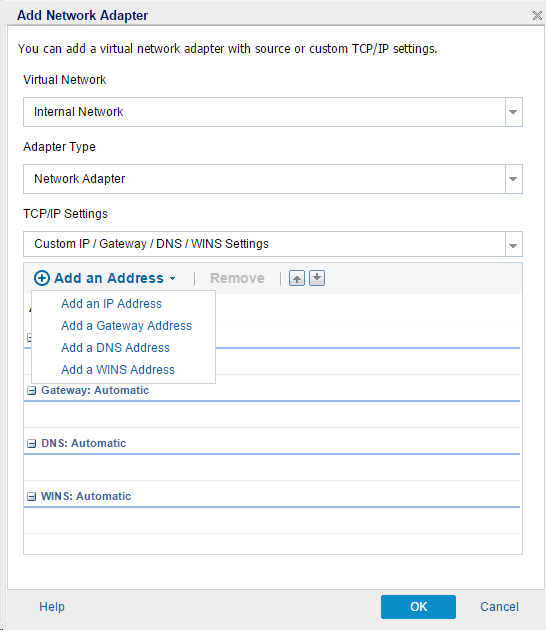
Note: This feature is only available for Windows Instant VM.

Note: You can specify the Update DNS detail information if you have specified an IP address and DNS address in the Network Adapter and the source machine is in a domain.
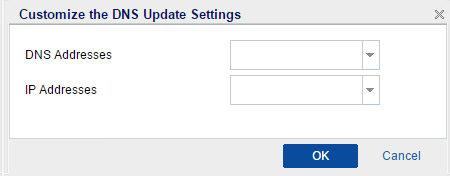
For Microsoft DNS Server, enter the username and password. For Bind Server, you need to specify the full path, including the file name of the key file in the Recovery Server.
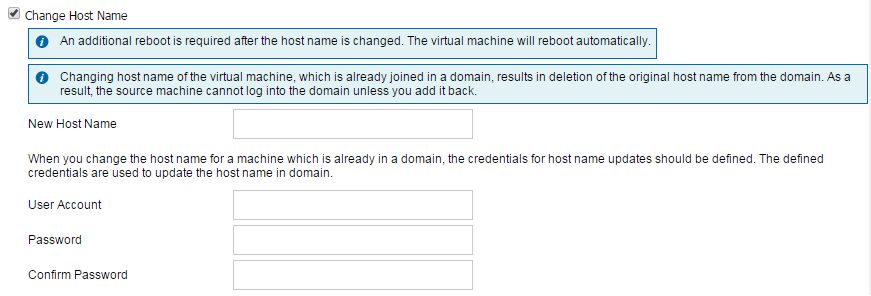
Note: If the source machine is in a domain, the account should have the permission to change the hostname in domain.
Now you can submit the job.
|
Copyright © 2016 |
|