

The Source page lets you specify the source nodes that you want to protect. You can select more than one node in a plan. If you have not added any nodes to the Console, you can add nodes when you create or modify a plan from the Source page. You can save a plan without adding any source nodes. The plan gets deployed only after you add source nodes.
Follow these steps:
The proxy server is a node where you install the Arcserve UDP Agent (Windows). If the Agent is not installed on this proxy server, then, when you save the plan, the agent is deployed to the proxy server. The agent deployment setting is in the Agent Installation task in the plan.

The Adding Host-Based Agentless Backup Proxy Server dialog opens.
Specify the proxy server details and click OK.
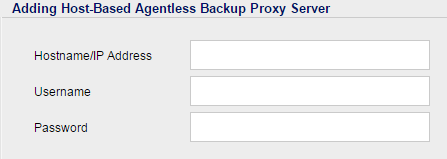
You do not have to add the port number and protocol. The port number and protocol are configured on the settings tab of the Console.
Note: When you modify a plan by changing the Backup Proxy but the nodes included in the plan have jobs running, the plan deployment fail. Follow these steps to change proxy of a plan:
Opens the Select Nodes to Protect dialog and you can select the nodes from the displayed list. Select this option if you have already added the nodes to the Console.
Opens the Add Nodes to Arcserve UDP Console dialog. Select this option if you have not added the nodes and you want to import the nodes from a Hyper-V server.
Opens the Add Nodes to Arcserve UDP Console dialog. Select this option if you have not added the nodes and you want to import the nodes from a vCenter/ESX server.

The nodes are displayed on the Available Nodes area.
The selected nodes are displayed on the Selected Nodes area.
Indicates that Arcserve UDP uses the VMware tools for quiescing the virtual machine. If you have used the Microsoft VSS inside VM option in the previous backup job, the first consequent backup job with this option requires the credentials to access the virtual machine. This is because Arcserve UDP removes necessary tools from the VM. In addition, VMware Tools needs to be installed and update to date in the VM.
Indicates that Arcserve UDP uses Microsoft VSS in the guest OS for quiescing the virtual machine. It is applicable only for virtual machines with Windows guest OS. VMware tools must be installed in the guest OS and the tools must be updated. For VM which resides ESXi 4.x, VIX must be installed on proxy machine. When you use this option, the virtual machine must be powered on and it must be updated with the built-in administrator credentials. For more information on updating a node, see Update Nodes.
Note: The snapshot provided by VMware using this option may not be application consistent. In other words, the backup generated using this option may not be an application-consistent backup. The workaround is to use VMware Tools snapshot quiescing method, along with disabling the VSS writers MSSearch Service Writer and Shadow Copy Optimization Writer in guest OS of VM before this problem gets fixed.
Indicates that, when backup job fails to take the snapshot with quiescence option, Arcserve UDP will continue the backup job by taking a snapshot without quiescing the virtual machine.
Notes:
Indicates that VMware selects the data transfer option. You do not have to manually set any data transfer option.
Indicates that you can select the data transfer option and set the priority for each option. Use the arrow button to prioritize the transport mode.
Note: If you have specified the transport mode in both the Console and registry key, then the priority set from the Console overrides the priority set in the registry key. For more information on setting the priority using the registry key, see Define a Transport Mode for Host-Based Agentless Backup and Restore.
Indicates that Arcserve UDP uses the native snapshot methods of Microsoft - online and offline for the backup job. This is the default option. When this checkbox is not selected and when both Microsoft online and offline methods are not available, the backup job uses the Arcserve UDP method to back up the virtual machine.
If the Microsoft offline method is used for backup and the virtual machine is required to be in a Saved state, select the VM may be placed into "Saved" state before snapshot is taken check box also. If you do not select this check box, the backup job fails.
Online backup is the recommended backup method because it supports the application consistent backup without the downtime of the virtual machine. The virtual machine is accessible during the backup. The online backup method must satisfy some prerequisites such as integration services must be installed and running. If any of the prerequisites are not satisfied, then only the offline backup method is used.
The Microsoft offline backup method has two approaches - save state approach and checkpoint approach. If the Hyper-V host has the Windows 2012R2 operating system with KB 2919355 or later, then the checkpoint approach is used; else the save state approach is used.
The major difference between these two approaches is that the save state approach requires the virtual machine to be inaccessible for a short time. The virtual machine must be placed into a saved state for a few minutes while taking the snapshot.
Apart from the Microsoft native snapshot methods, Arcserve UDP has its own snapshot method that can be used when the Microsoft native snapshot methods are not available.
Note: Both Microsoft offline method and Arcserve UDP method are crash-consistent backup methods. Both the methods cannot guarantee data integrity. The main difference between the methods is that the Microsoft offline method can be compared to the state that VM has been powered off abruptly whereas the Arcserve UDP method can be compared to the state that Hyper-V host has been powered off abruptly.
Indicates that the virtual machine is placed in the Saved state, if required, before taking the VSS snapshot. Select this option when the virtual machine does not support the online backup. If the virtual machine supports the online backup, then even on enabling this option the virtual machine will not be in the Saved state.
Indicates that when you select this option Arcserve UDP captures separate snapshot for each virtual machine that is specified in the current plan. However, it increases the workload of the Hyper-V host when multiple snapshots are captured. If you do not select this option, Arcserve UDP captures one VSS snapshot for all the virtual machines if the backup jobs start at the same time. It is recommended to disable this option.
For more information about the separate snapshot state of a virtual machine, see the troubleshooting topic.
The source is specified.
|
Copyright © 2016 |
|