

You can update your volume configuration with changes to tape volumes on the tape library. After any changes to the tape volumes on the tape library, use the Volume Configuration option to change your tape volume configuration, and then use the Arcserve Backup Device Manager to take an inventory of the device.
Note: The import and export of tape volumes using the option is not supported.
To update the tape volume configuration
The Configure Enterprise Module window appears.
The Volume Configuration welcome dialog opens.
A message appears to show that the Tape Engine service will be stopped. Click Yes to continue.
The Volume Configuration dialog opens to show the current tape volume configuration; assigned tape volumes are followed by unassigned tape volumes.
Note: Press and hold the Ctrl key to select multiple tape volumes.
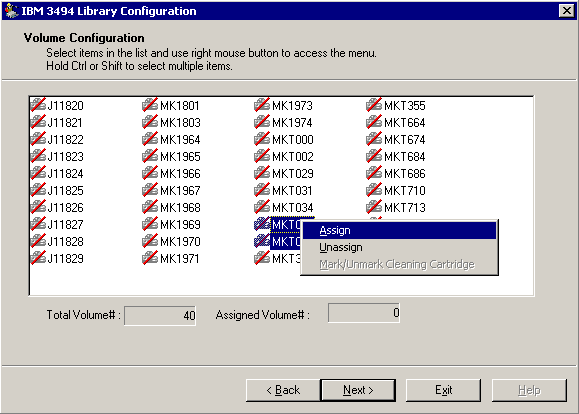
A message appears to remind you to take an inventory for slots in the tape library affected by tape volume assignment changes.
The Volume Configuration Completed message appears.
|
Copyright © 2015 Arcserve.
All rights reserved.
|
|