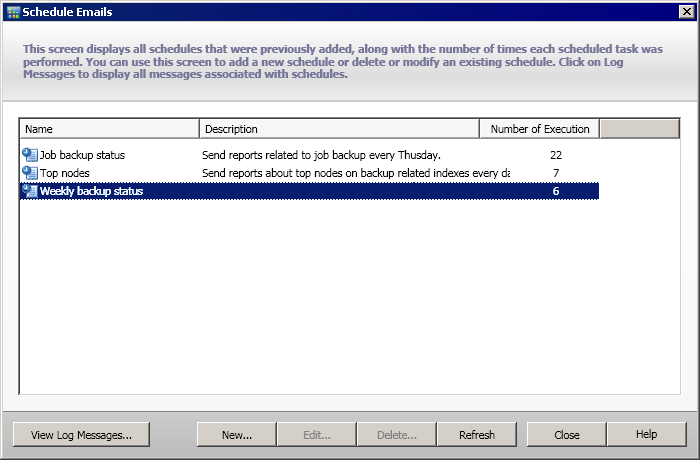Understanding Dashboard › Customize Dashboard Reports › Configure Email Reports
Configure Email Reports
From the global options toolbar, you can select to schedule email settings for all Dashboard reports. The email scheduling option lets you create a schedule to send reports via email to specified recipient(s). These report emails are automatically updated, generated, and sent as scheduled. You can customize the schedule of these report emails to be sent at specified days and times, as a recurring task. You can also specify which report(s) is included in the email and who these reports are sent to. The selected reports are embedded within the email.
Configure an Email Report
- From the global options toolbar, click the Schedule Email icon.
The Schedule Emails dialog opens.
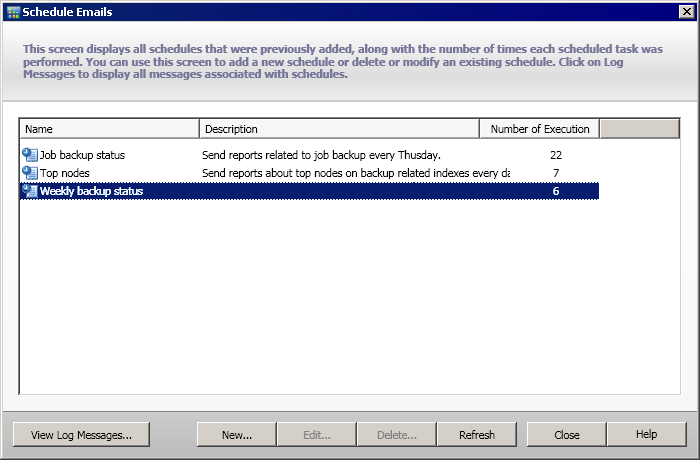
- From this dialog, you can either select an existing email schedule name to edit or delete, or add a new email schedule.
- New - Allows you to add a new schedule
- Edit - Allows you to edit an existing schedule
- Delete - Deletes an existing schedule
- Refresh - Displays up-to-date information on the status of each schedule
- You can also click the Log Messages button to display the Log Message window and check for any log messages of the schedule runs. For more information, see Tracking Status of Email Schedules.
More information:
Add a New Email Schedule
Copyright © 2017 .
All rights reserved.
 
|
|