

Arcserve Backup 允许您在单个作业中使用分段 (D2T2T) 将包括多个数据移动器服务器的备份提交给共享磁带库。
下图说明 Arcserve Backup 如何在单个作业中使用分段处理数据移动器服务器的备份。
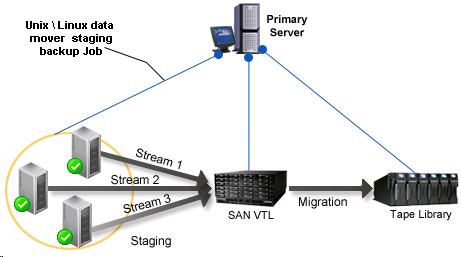
先决任务
在单个作业中使用分段备份多个数据移动器服务器
从“快速启动”菜单中,选择“备份”。
在“开始”选项卡中,单击下列各项:
备份类型将应用到作业。
重要信息!您无法将文件系统设备指定为 UNIX/Linux 数据移动器备份的分段设备。要将文件系统设备用作数据移动器备份的分段设备,您必须指定“常规备份”。
将显示备份源目录树。
将显示数据移动器服务器。
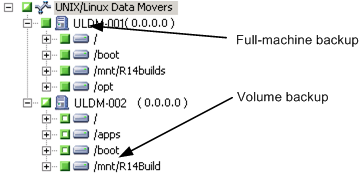
单击“排定”选项卡,
将显示“排定”选项。
Note:For more information about scheduling jobs, see Job Customization Methods.
单击“分段位置”选项卡。
此时将显示分段位置和组目录树。
指定要分段备份数据的设备组。
Note:Click the Device Group to identify the library associated with the group as illustrated by the following screen:
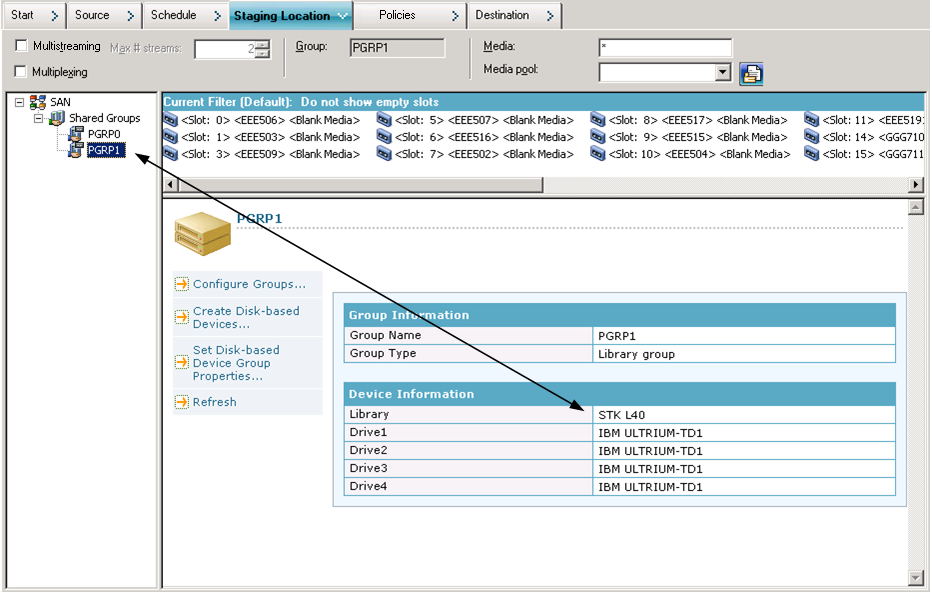
重要信息!当“源”选项卡上指定的数据移动器服务器不共享“分段位置”选项卡上指定的设备组时,Arcserve Backup 会阻止您提交备份作业。
Note:For more information, see How Arcserve Backup Process Backup Data Using Multistreaming.
将显示迁移策略选项。
Note:For more information, see Specify Migration Policies for Tape Staging Backups.
Note:For more information, see Specify Miscellaneous Options for Tape Staging Backups.
Note:For more information, see Specify Alert Options for Disk and Tape Staging Backups.
Note:For more information, see Specify Postscripts Options for Disk and Tape Staging Backups.
Click the Destination tab.
此时将显示目标目录树。
指定包含要存储数据的设备的设备组。
Note:Arcserve Backup lets you execute migration jobs via the primary server or the data mover server.迁移作业将基于用于指定最终目标介质的方法,从主服务器或数据移动器服务器执行,如下面的屏幕所示:
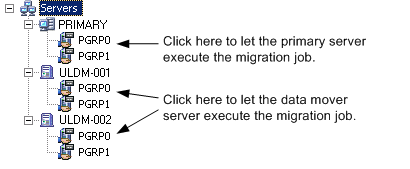
作为一种最佳做法,此时您应该应用影响迁移作业的其他选项。例如,要在迁移作业完成后从库中弹出磁带,请单击“全局选项”对话框上的“操作”选项卡,然后选择“弹出介质”选项。
Note:For more information about backup options, see Global Backup Options.
出现“安全和代理信息”对话框。
The Submit Job dialog opens.
该作业已提交。
|
Copyright © 2016 |
|