

The Clean By Bar Code function lets you specify cleaning slots for your library based on a specific bar code or range of bar codes using a prefix and a wildcard character.
To configure cleaning slots based on bar code prefix
The Library Properties dialog opens.
The cleaning options display.
Specify the bar code prefixes into the Clean Barcode Prefix(s) field.
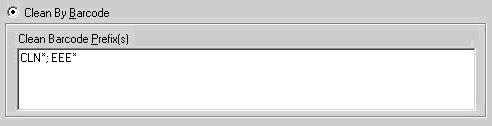
Note: The asterisk is a wildcard character.
Click OK.
The cleaning slots are set based on their bar code prefixes.
Examples: Clean Bar Code Prefixes
The bar code on your cleaning tape is CLN123. In the Clean Barcode Prefix(s) field, specify CLN123.
There are several cleaning tapes in your library. The bar code prefix for the cleaning tapes is ABC. In the Clean Barcode Prefix(s) field, specify ABC*.
There are several cleaning tapes in your library. The cleaning tapes' bar code prefixes are ABC, CLN1, and MX. In the Clean Barcode Prefix(s) field, specify ABC*; CLN1*; MX*.
|
Copyright © 2016 |
|