

The Arcserve UDP solution lets you browse recovery points to locate individual objects within an Exchange database to perform granular restore. You can either select restore to the original location or restore to a different location. The Exchange Mail recovery can only be made using the Restore by Recovery Point method.
Follow these steps:
a. Log in to Arcserve UDP.
b. Click the resources tab.
c. From the left pane, select All Nodes.
All the added nodes are displayed on the center pane.
d. Perform one of the following steps to reach the Restore dialog:
The restore method selection dialog opens.
The Restore Exchange Mail dialog opens.
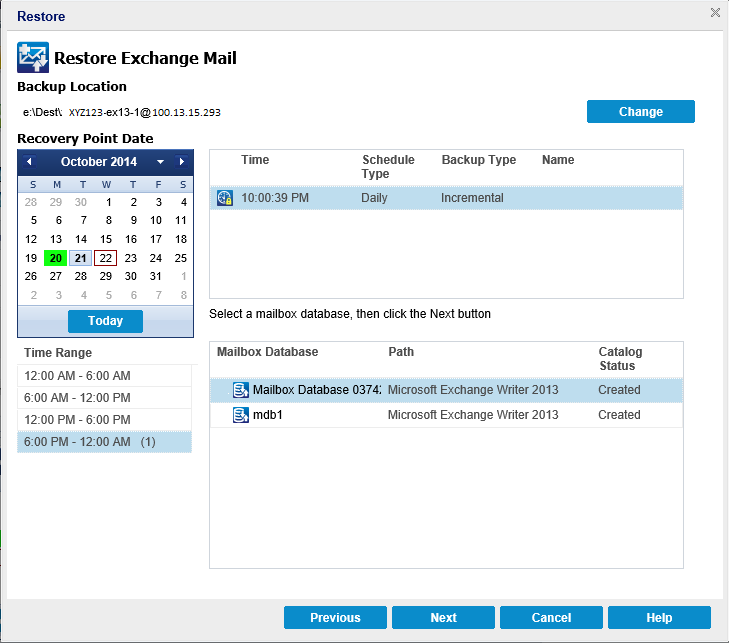
The Source dialog opens. You can select the backup location.
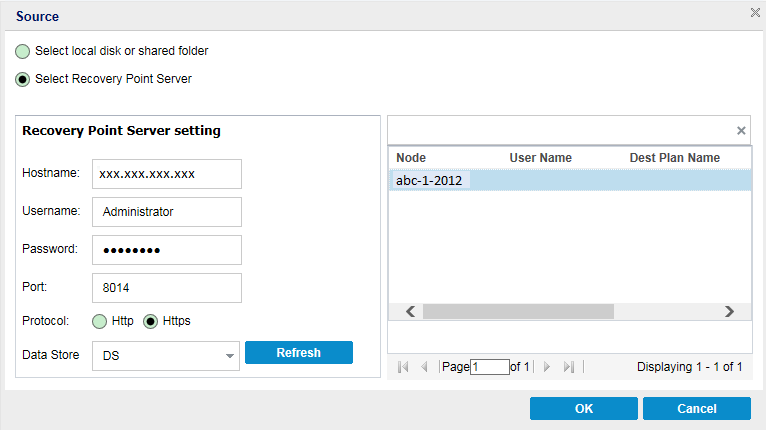
If necessary, enter the username and password credentials to gain access to that source location.
The Select backup location dialog opens.
The Select backup location dialog closes. You can view the backup location in the Source dialog.
The recovery points are listed in the Restore Exchange Mail dialog.
All the agents are listed in the right column under Node.
The recovery points are listed in the Restore Exchange Mail dialog.
All the dates containing recovery points for the specified backup source are highlighted in green.
The corresponding Exchange mailbox databases for that date are displayed, with the time of the backup, the type of backup that was performed (Full, Incremental, or Verify), and the name of the backup.
Note: The catalog status of a mailbox database is either Created or Not Created. You can proceed only if the status is Created. If the status of catalog shows Not Created, to use that Exchange mailbox you need to generate catalog now.
The Restore Exchange Mail dialog is updated to display a listing of the mailbox content for the selected database.
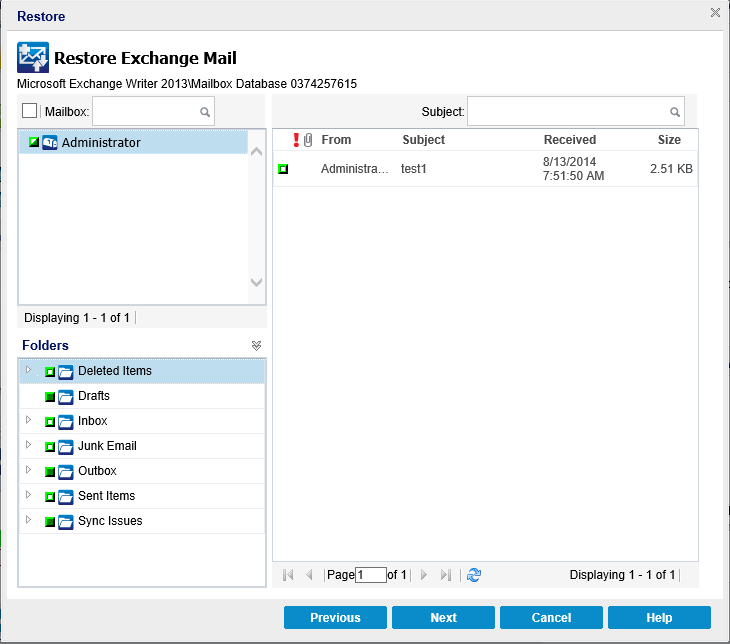
The Exchange mailbox database is specified.
|
Copyright © 2015 |
|