

The Functionality taskbar section of the home page provides a means to initiate the various Arcserve UDP Agent (Windows) functions.
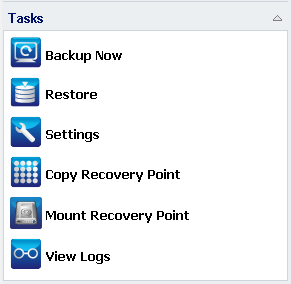
Lets you run a Full, Incremental, or Verify ad-hoc backup immediately, based on current backup settings. The backup settings are configured and defined through the Backup Settings. For more information, see Perform Backup Manually (Backup Now) in the online help.
Lets you perform a file level or application-level restores to the original location or to an alternate location. When you select this function, you then specify to which restore option you want to use to locate the backup image to be restored. For more information, see Restore Methods in the online help.
Lets you configure/modify the following settings:
Lets you view a list of available recovery points (successful backups) and select which recovery point you want to use to create a consolidated copy. This consolidated copy combines the blocks from the previous full and all incremental backups leading to the selected recovery point. In addition, the consolidated copy also removes any unused blocks (reducing the image size) to lets you gain more efficient use of your backup resources.
Each recovery point represents a point in time when a VSS snapshot image was captured and contains not only the data, but also all information relating to the operating system, installed applications, configuration settings, necessary drivers, and so on. For more information, see How to Copy a Recovery Point in the online help.
Provides the ability to mount a recovery point to a drive letter (volume) or an NTFS folder, to view, browse, copy, or open the backup files directly in Windows Explorer.
Lets you view logs of activities that are performed during operations such as backup, restore, and copy. The Activity Log displays the status of the job, including such details as the throughput, compression size, elapsed time, encryption status, and so on. For more information, see View Logs in the online help.
|
Copyright © 2016 |
|