

Follow these steps:
The Backup Settings Advanced Schedule dialog opens.
The Add New Throttle Schedule dialog opens.
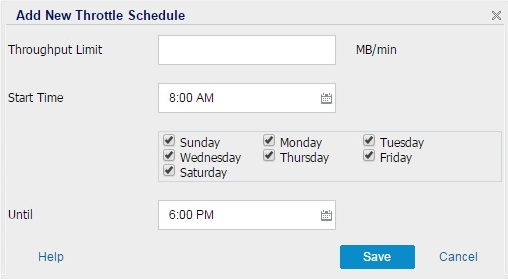
Specify the maximum speed (MB/min) at which the backup will be written.
You can throttle the backup speed to reduce CPU or network utilization. However, by limiting the backup speed, it has an adverse effect on the backup window. As you lower the maximum backup speed it increases the amount of time to perform the backup. For a backup job, the Job Monitor on the homepage will display the average Read and Write speed of the job in progress and the configured throttle speed limit.
Note: By default, the throttle backup speed option is not enabled and backup speed is not being controlled.
Specify the time of the day to start applying the configured backup throttle settings.
Specify the time of the day to stop applying the configured backup throttle settings.
Your settings are saved.
Notes:
|
Copyright © 2016 |
|