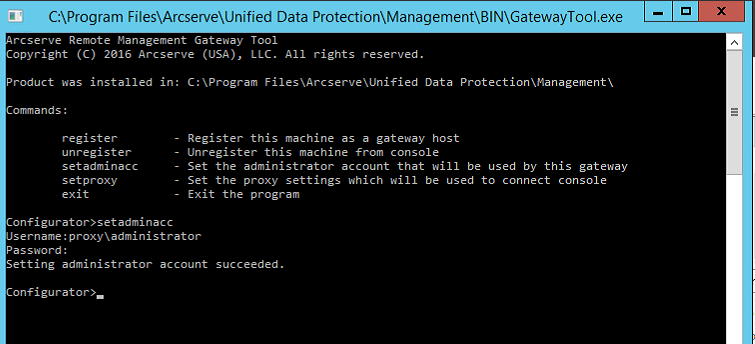Troubleshooting › Gateway, RPS, Data Store, Console, and Database Related › How to Update the Gateway Server Credentials
How to Update the Gateway Server Credentials
Symptom
If the gateway installation user name is changed or the password is expired, you get following error during the plan deployment:
Agent deployment failed.
Failed to impersonate the user who installed Arcserve Remote Management Gateway using the stored credentials. Please check if the credentials are still valid and redeploy.
Solution
To resolve this issue, update the gateway account user name or password.
Follow these steps:
- Log in to the gateway server.
- Navigate to the BIN folder in the Arcserve UDP installation folder.
For example, C:\Program Files\Arcserve\Unified Data Protection\Management\BIN\GatewayTool.exe
- Right-click GatewayTool.exe and click Run as Administrator.
- In the command prompt window, type setadminacc.
- Specify the new user name.
- Specify the new password.
If all the details are correct, you will see the following message:
Setting administrator account succeeded
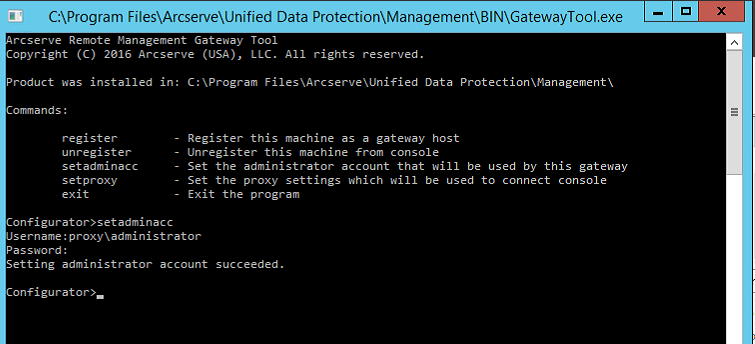
- Redeploy the plan.
Copyright © 2016 .
All rights reserved.
 
|
|