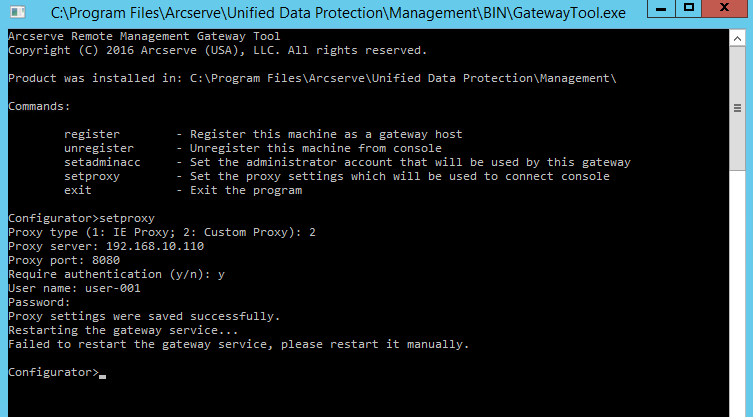Troubleshooting › Gateway, RPS, Data Store, Console, and Database Related › How to Update the Gateway when the Gateway Proxy Credentials are Changed
How to Update the Gateway when the Gateway Proxy Credentials are Changed
Symptom
When the proxy server credentials are changed, the connection to the gateway is broken. You get the following error message while trying to connect to the gateway:
Cannot connect to the gateway site proxy. Please check the status of the site and make sure that gateway is running.
Solution
To resolve this issue, update the parameters in GatewayTool.exe setproxy.
Follow these steps to update the gateway server:
- Log in to the gateway server.
- Navigate to the BIN folder in the Arcserve UDP installation folder.
For example, C:\Program Files\Arcserve\Unified Data Protection\Management\BIN\GatewayTool.exe
- Right-click GatewayTool.exe and click Run as Administrator.
- In the command prompt window, type setproxy.
- Type 2 to select Custom proxy because the IE proxy does not support credentials for now.
- Specify the proxy server IP address.
- Specify the proxy server port.
- Type Y for authentication.
Note: If you type N, it means disable the credentials.
- Specify the new user name.
- Specify the new new password.
If all the details are correct, you will see the following message:
Proxy Settings were saved successfully. Restarting the gateway service.
Note: If the gateway proxy credential is enabled in a plan, update the proxy user name and password in that plan.
Similarly, you can change other settings such as Proxy Type, IP address, and Port number in setproxy.
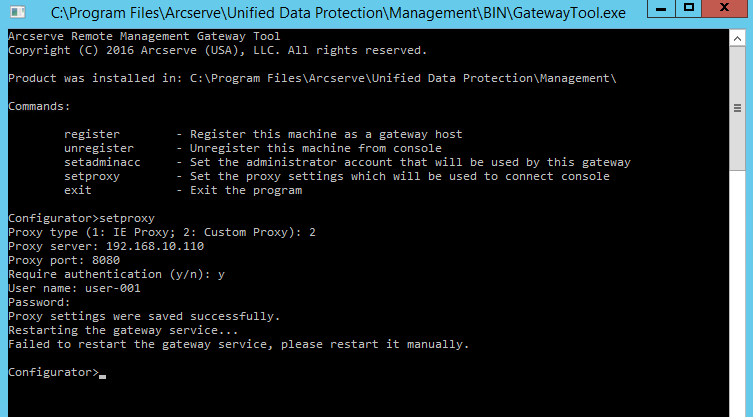
If you see the Failed to restart the gateway service, please restart it manually message in the command prompt window, follow these steps:
- Run services.msc to look for Arcserve remote management gateway service and then restart the remote management gateway service.
- If the remote service stops after you restart, use the Task Manager to end the tomcat8.exe task manually.
- Refresh services.msc and restart Arcserve remote management gateway service.
Copyright © 2016 .
All rights reserved.
 
|
|