

Creating a new scenario using a template saves you the need to separately configure each required scenario. When you are using one of the existing templates, a new scenario is created with all parameter values taken from that template.
Note: Scenarios cannot be created from a template until the template has been saved. Changing parameter values in a template will not change the values of those parameters in a scenario that was previously created from it.
To create a new scenario using an existing template
The Scenario Creation Wizard opens.
The Select Template page opens displaying a list of available templates.
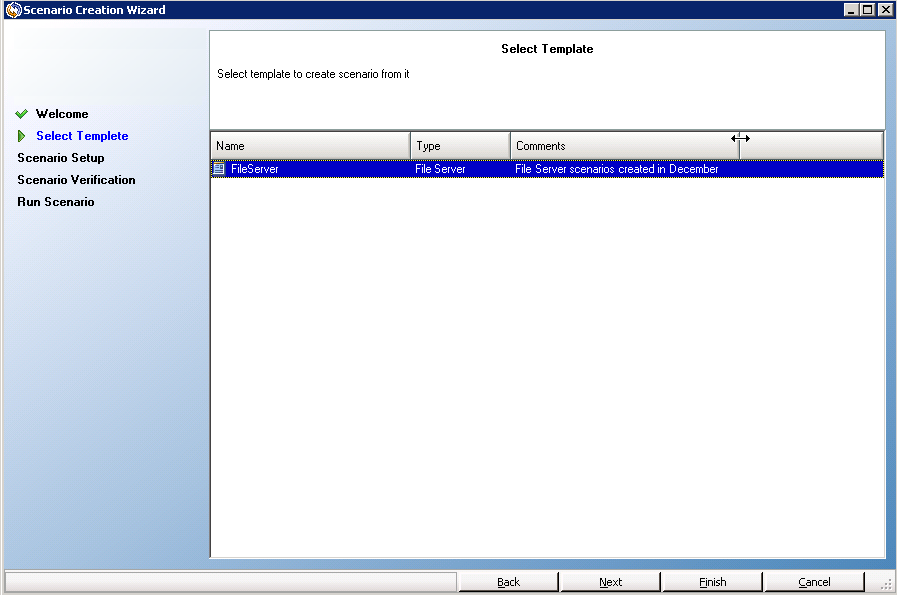
The available templates appear in this page.
The Master and Replica Hosts page opens.
From this step, the wizard pages are similar to the ones you use in creating a new scenario. Continue defining the new scenario by following the wizard instructions specific to the application you are protecting. For more information, see the appropriate Operation Guide.
|
Copyright © 2015 Arcserve.
All rights reserved.
|
|